

Edit various aspects of existing ParkCAD elements – lots, exclusions, rows, row sides, stalls, and islands.
To use these tools, you must have previously generated a row of parking stalls or a lot with ParkCAD tools.
Select the type of editing you want to do by clicking one of the editing icons in the Edit flyout on the ParkCAD toolbar or ribbon or the ParkCAD Edit toolbar or ribbon.
In the drawing, select one or more ParkCAD elements of the type you have chosen to edit using the Selection Types (see Selection Types below).
In the edit tool dialog box that displays, modify the settings for the ParkCAD element you have selected.
Click Apply to have the changes reflected in the drawing.
Repeat steps 2 to 4 or right-click to end the tool.
Notes: The Edit flyout menu will default to displaying the last edit tool used. If multiple selections are made, differing properties between objects will display in an indeterminate state. If these properties are left unmodified, each object will retain its original state. If modified, all selected objects will be set to the new property.
All ParkCAD editing tool dialog boxes contain a section that allow users to set the Selection Type for use when selecting ParkCAD elements. The Selection Type section displays as follows in each editing tool:
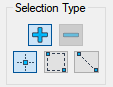
Edit Tools - Selection Type section
When  Add Selection or
Add Selection or  Remove Selection are toggled, selections are either added to or removed from the current selection set respectively.
Remove Selection are toggled, selections are either added to or removed from the current selection set respectively.
When  Single Selection is toggled, selections are made one at a time.
Single Selection is toggled, selections are made one at a time.
When  Window Selection is toggled, anything that crosses a window dragged to the left of the first picked point will be selected or, if the window is dragged to the right of the first picked point, anything within the window will be selected.
Window Selection is toggled, anything that crosses a window dragged to the left of the first picked point will be selected or, if the window is dragged to the right of the first picked point, anything within the window will be selected.
When  Crossing Line Selection is toggled, anything that crosses the line dragged out between the two clicked points will be selected.
Crossing Line Selection is toggled, anything that crosses the line dragged out between the two clicked points will be selected.
The edit tools begin with  and
and  toggled by default.
toggled by default.
See Overview -> Row Properties for feature descriptions of the Row Properties buttons.