Change the layout of a row side, change the aisle width from one-way to two-way, and add wheel stops to a row side.
Edit Side Can Be Used in the Following Ways:
|
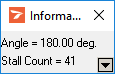

Edit Side |
-
Click  Edit Side on the ParkCAD Edit flyout or ParkCAD Edit toolbar if it is not already the current editing tool. Edit Side on the ParkCAD Edit flyout or ParkCAD Edit toolbar if it is not already the current editing tool.
-
In the drawing, select one or more row sides that you want to edit. The Information dialog box will update to show the Row Angle and Stall Count of the selected row side(s).
-
In the Edit Side dialog box, click Change, select a layout then click OK.
-
Click Apply. The Information dialog box will update to show the Row Angle and Stall Count of the selected row side(s).
-
Repeat steps 2 to 4 or right-click to end this tool.
-
Click  Edit Side on the ParkCAD Edit flyout or ParkCAD Edit toolbar if it is not already the current editing tool. Edit Side on the ParkCAD Edit flyout or ParkCAD Edit toolbar if it is not already the current editing tool.
-
In the drawing, select one or more row sides that you want to edit. The Information dialog box will update to show the Row Angle and Stall Count of the selected row side(s).
-
In the Edit Side dialog box, click  Two-Way to change the aisle width setting from one-way to two-way and vice versa. Two-Way to change the aisle width setting from one-way to two-way and vice versa.
-
Click Apply. The Information dialog box will update to show the Row Angle and Stall Count of the selected row side(s).
-
Repeat steps 2 to 4 or right-click to end this tool.
Note: If the one-way and two-way aisle width (AW) values are the same for the row's layout there will be no change in the aisle width in the drawing. |
See also: Edit Tools -> Selection Types

