

Allows changes to a parking design to be saved as a new iteration or update an existing iteration. This procedure assumes that at least one parking design was created (see To Create a New Design) and that the design has changed since the last iteration was saved.
Click  Design Manager on the ParkCAD toolbar or ribbon. A dialog box similar to the following example displays:
Design Manager on the ParkCAD toolbar or ribbon. A dialog box similar to the following example displays:

Design Manager indicating a need to save design changes
Under Available Designs, click the desired parking design (if only one design was previously saved, it will be selected automatically).
(Optional) If you want to update an iteration select it in the Iterations table under Iterations.
Click  Save Design Iteration. A dialog box similar to the following example displays:
Save Design Iteration. A dialog box similar to the following example displays:
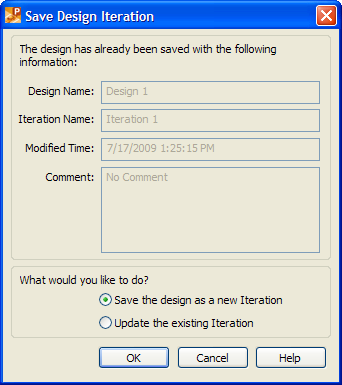
Save Design Iteration
Depending on whether you want to save the parking design as a new iteration or to update the existing iteration, select the appropriate option.
Click OK.
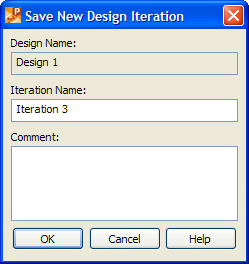
Save New Design Iteration
Click OK to save the design iteration and return to the Design Manager dialog box.
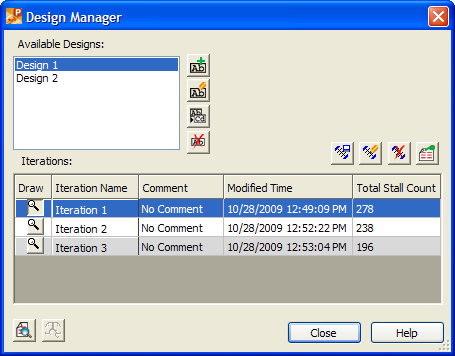
Design Manager dialog box
Displays a list of parking designs saved with the current drawing. To select a parking design, click it in the list.
|
Button |
Option |
Click to... |
|
Save a new parking design. | ||
|
Allows the lots, rows, and/or user drawn end islands assigned to the selected parking design to be changed. | ||
|
Rename the parking design selected under Available Designs. | ||
|
Delete the parking design selected under Available Designs. |
Displays a list of iterations saved with the parking design selected under Available Designs.
Turns design iteration on/off. This option is useful when you have more than one design iteration saved and you want to view them one at a time. To have a design iteration drawn, turn design iteration on by clicking the  button preceding the name of the desired iteration under Iterations. To have ParkCAD stop drawing the design iteration, turn design iteration off by clicking the
button preceding the name of the desired iteration under Iterations. To have ParkCAD stop drawing the design iteration, turn design iteration off by clicking the  button again.
button again.
Displays the name of the design iteration.
Displays the comment for the design iteration.
Displays the date and time the design iteration was last modified.
Displays the total number of stalls in the design iteration.
|
Button |
Option |
Click to... |
|
Save the current parking design as a new iteration or update an existing iteration. | ||
|
Modify the name and/or comment of the iteration selected under Iterations. | ||
|
Delete the iteration selected under Iterations. | ||
|
Indicate which columns display and in what order they display under Iterations, set the number of columns that always display as the list is scrolled, and specify whether the rows should display in alternating colors. |
|
Button |
Option |
Click to... |
|
Create the iteration summary report and, optionally, save it to a file. | ||
|
Compare two iterations saved with a particular parking design. |
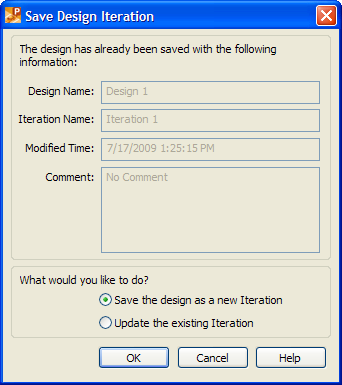
Save Design Iteration dialog box
Displays the name of the current parking design.
Displays the name of the current iteration of the parking design.
Displays the date and time the design iteration was last modified.
Displays the comment for the current design iteration.
Depending on whether you want to save the parking design as a new iteration or to update the existing design iteration, click Save the design as a new Iteration or Update the existing Iteration respectively.
If you select Save the design as a new Iteration, the Save New Design Iteration dialog box will display (see Save New Design Iteration dialog box Explained below).
If you select Update the existing Iteration, the current design iteration will update, and you will return to the Design Manager dialog box.
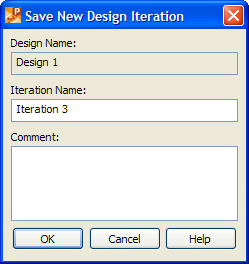
Save New Design Iteration dialog box
Displays the name of the current parking design.
Displays the default name for the design iteration. To specify a different name for the design iteration, type the desired name in the Iteration Name edit box.
To add comments for the design iteration, type the desired text in the Comments dialog box.