

Allows a parking design to be saved. A parking design consists of a design symbol typically named to describe a particular parking design and all of the contained design iterations (see To Save a Design Iteration) that represent different proposals for the parking design.
Click  Design Manager on the ParkCAD toolbar or ribbon. A dialog box similar to the following example displays:
Design Manager on the ParkCAD toolbar or ribbon. A dialog box similar to the following example displays:
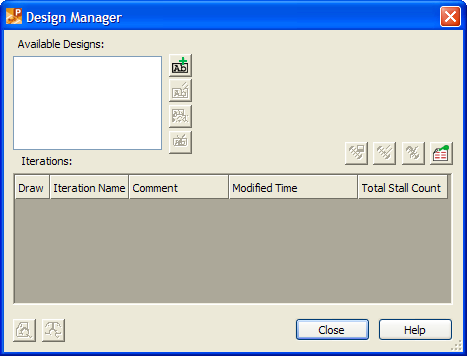
Design Manager
Click  Create New Design. A dialog box similar to the following example displays:
Create New Design. A dialog box similar to the following example displays:
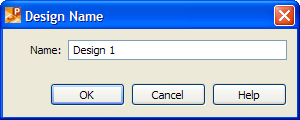
New Design Name
In the Name edit box, type a name for the parking design.
Click OK, and then pick a point in the drawing to place the design symbol. The Select Objects dialog box displays:
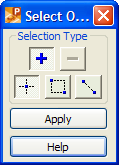
Select Objects
Select lots and/or rows as well as user drawn islands in the drawing to be associated with this parking design (see Select Objects Dialog Box Explained).
Click Apply. The Save New Design Iteration dialog box displays:
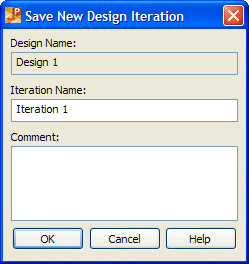
Save New Design Iteration
In the Iteration Name edit box, type a name for the new design iteration, and then add any comments in the Comment edit box.
Click OK to save the design iteration and return to the Design Manager dialog box.
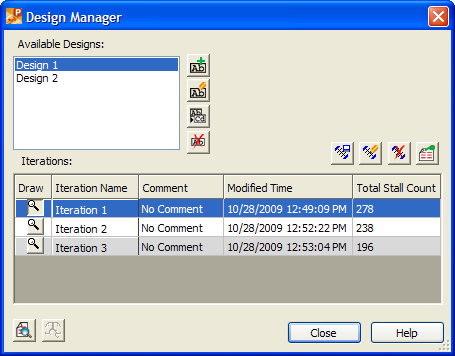
Design Manager dialog box
Displays a list of parking designs saved with the current drawing. To select a parking design, click it in the list.
|
Button |
Option |
Click to... |
|
Save a new parking design. | ||
|
Allows the lots, rows, and/or user drawn end islands assigned to the selected parking design to be changed. | ||
|
Rename the parking design selected under Available Designs. | ||
|
Delete the parking design selected under Available Designs. |
Displays a list of iterations saved with the parking design selected under Available Designs.
Turns design iteration on/off. This option is useful when you have more than one design iteration saved and you want to view them one at a time. To have a design iteration drawn, turn design iteration on by clicking the  button preceding the name of the desired iteration under Iterations. To have ParkCAD stop drawing the design iteration, turn design iteration off by clicking the
button preceding the name of the desired iteration under Iterations. To have ParkCAD stop drawing the design iteration, turn design iteration off by clicking the  button again.
button again.
Displays the name of the design iteration.
Displays the comment for the design iteration.
Displays the date and time the design iteration was last modified.
Displays the total number of stalls in the design iteration.
|
Button |
Option |
Click to... |
|
Save the current parking design as a new iteration or update an existing iteration. | ||
|
Modify the name and/or comment of the iteration selected under Iterations. | ||
|
Delete the iteration selected under Iterations. | ||
|
Indicate which columns display and in what order they display under Iterations, set the number of columns that always display as the list is scrolled, and specify whether the rows should display in alternating colors. |
|
Button |
Option |
Click to... |
|
Create the iteration summary report and, optionally, save it to a file. | ||
|
Compare two iterations saved with a particular parking design. |
All ParkCAD editing tool dialog boxes contain a section that allow users to set the Selection Type for use when selecting ParkCAD elements. The Selection Type section displays as follows in each editing tool:
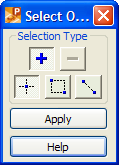
Select Objects
When  Add Selection or
Add Selection or  Remove Selection are toggled, selections are either added to or removed from the current selection set respectively.
Remove Selection are toggled, selections are either added to or removed from the current selection set respectively.
When  Single Selection is toggled, selections are made one at a time.
Single Selection is toggled, selections are made one at a time.
When  Window Selection is toggled, anything that crosses a window dragged to the left of the first picked point will be selected or, if the window is dragged to the right of the first picked point, anything within the window will be selected.
Window Selection is toggled, anything that crosses a window dragged to the left of the first picked point will be selected or, if the window is dragged to the right of the first picked point, anything within the window will be selected.
When  Crossing Line Selection is toggled, anything that crosses the line dragged out between the two clicked points will be selected.
Crossing Line Selection is toggled, anything that crosses the line dragged out between the two clicked points will be selected.
The Select Objects tool begins with  and
and  toggled by default.
toggled by default.
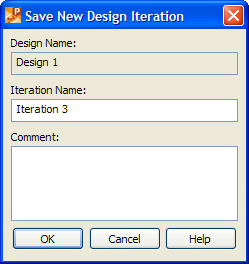
Save New Design Iteration dialog box
Displays the name of the current parking design.
Displays the default name for the design iteration. To specify a different name for the design iteration, type the desired name in the Iteration Name edit box.
To add comments for the design iteration, type the desired text in the Comments dialog box.
See also: To Save a Design Iteration