

Create rows of parking stalls between picked points. This tool uses the Interior Layout selected in the Stall Layout section of the Parking Standards tab in the Design Parameters -> Parking Standards dialog box.
Use this tool when you want to generate a row of stalls where geometry does not exist. You can also use this tool to create rows by snapping to existing geometry.
See Overview -> Row Properties for descriptions of the buttons used in this tool's dialog box.
|
Generate Row From Points |
Note: If you selected a design in step 2 above, you will need to save the changes to the parking design (see To Save a Design Iteration). |
Hint: Turn on AutoCAD’s OSNAP or MicroStation's AccuSnap settings if you want to snap to existing geometry.
See also: Generate Row from Elements, Overview -> Row Generation.
It is possible to continue an existing row by snapping to the existing island's midpoint.
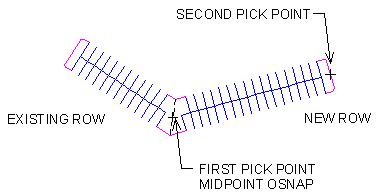
Continuing an existing row
You can also connect two rows together such that the islands are merged between the two by snapping the new row's endpoint to the midpoint of the first row's island.
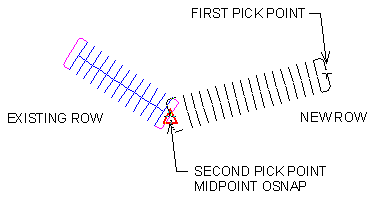
Connecting two rows
To achieve parallel parking stalls, it is best to start by creating a new parking standard and use a layout from that parking standard with the Generate Row From Points and Generate Row From Elements tools.
On-Street parking standard setup:
Size: Large
Class: On-Street
Angle: 90
Stall Width: 20feet
Stall Length: 8feet
Aisle Width (One-Way): 20feet
Aisle Width (Two-Way): 20feet
Note: Aisle widths can be set to anything other than zero as aisle widths do not apply to parallel parking.
With this layout set as the Interior Layout in the Stall Layout section of the Parking Standards category in Design Parameters, you can use Generate Row From Points or Generate Row From Elements with the End Islands option turned off to generate stalls as in the following example.
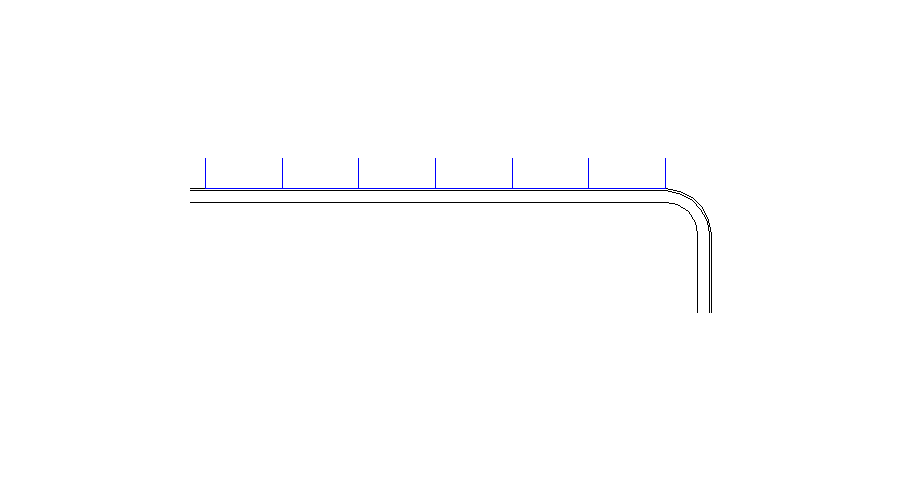
On-Street (Parallel Parking) Example