

Create rows of parking stalls along existing geometry. Use the CAD platform’s Line and Arc tools to create elements ParkCAD can work with. This tool uses the Interior Layout selected in the Stall Layout section of the Parking Standards tab in the Design Parameters -> Parking Standards dialog box.
See Overview -> Row Properties for descriptions of the buttons used in this tool’s dialog box.
To use this tool, you must have previously created lines or arcs with the CAD platform's tools.
|
Generate Row From Elements |
Note: If you selected a design in step 2 above, you will need to save the changes to the parking design (see To Save a Design Iteration). Hint: Turn on AutoCAD's OSNAP or MicroStation's AccuSnap settings if you want to snap to existing geometry. |
See also: Generate Row From Points, Overview -> Row Generation.
The figure below shows the five possible configuration choices when using Generate Row From Elements:
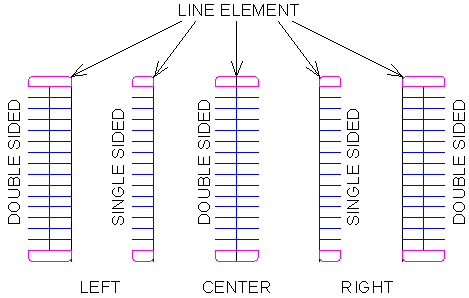
Generate Row from Elements – configuration choices
The following example shows how to combine aisle construction lines with Generate Row from Elements to generate multiple rows while maintaining the layout’s aisle width.
Click  Properties on the ParkCAD toolbar or ribbon.
Properties on the ParkCAD toolbar or ribbon.
Click the Construction Lines category.
Under Aisle Construction Lines, select While Drawing then click OK.
Click  Generate Row From Elements on the ParkCAD toolbar or ribbon.
Generate Row From Elements on the ParkCAD toolbar or ribbon.
In the drawing, pick the first line element.
Center a double sided row on the element.
Click to generate the row.
Pick the lower aisle construction line.
Move the mouse to one side to display a double sided row.
Click to generate the row.
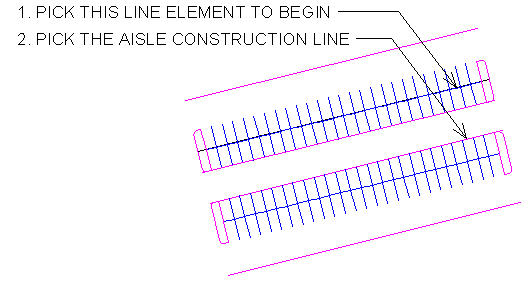
Generating Multiple Rows example