In This Topic
Generates an over-steered maneuver similar to the Generate Corner Path tool (see Generate Corner Path) with the goal of having the body of the vehicle’s first part and steering tires parallel at the end of the maneuver. Entry and exit tangent offsets are used to control the amount of oversteer applied to the maneuver.
Oversteer Corner Path Dialog Box
Current SmartPath Tool
Highlights the current SmartPath Tool
Switch to Forward/Reverse
For forward maneuvers, the  Switch to Reverse button changes the maneuver to a reverse maneuver.
Switch to Reverse button changes the maneuver to a reverse maneuver.
For reverse maneuvers, the  Switch to Forward button changes the maneuver to a forward maneuver.
Switch to Forward button changes the maneuver to a forward maneuver.
Maneuver Type
Indicates which direction and what type of section (forward or reverse) is being generated for the selected SmartPath Tool.
Current Vehicle
Displays the current vehicle's library and name (see
Vehicles -> Select Current Vehicle).
Steering Lock Angle or Reverse Overrides
Indicates whether the vehicle’s steering specifications or reverse overrides are being used while generating the simulation. When a forward simulation is being generated, the vehicle’s steering lock angle will always be used. When generating a reverse simulation, the
Reverse Overrides settings (see
Program Settings -> Vehicle Defaults Category: Reverse Overrides) will be used if they are greater than the steering specifications for the vehicle.
Preview Arc Path
If this checkbox is selected, the left and right projected swept path envelopes for an arc path simulation will display to help you preview the next section of the simulation. AutoTURN Pro calculates the projected swept path envelopes based on the minimum turning radius for the specified
Speed value.
Speed
Sets the speed at which the vehicle is traveling.
Note:
- The speed value only affects the minimum turning radius, as opposed to the speed values indicated in the speed profile report which are the maximum speeds achievable at any given point of time (see Speed Profile Report).
- For forward maneuvers, the maximum allowed speed is 45 mph (70 km/h). Reverse maneuvers are conducted at 6 mph (10 km/h) or less.
Radius Type
Select one of the following radius types:
- Centerline - radius is measured to the middle of the front steering axle group
- Curb to Curb - radius is measured to the outside front tire track envelope
- Wall to Wall - radius is measured to the outside vehicle body envelope
- Inner Turn - radius is measured to the inside rear tire track envelope
The Radius value is displayed for this type.
Radius
An edit box is provided to set the desired radius value for the selected radius type.
Note: AutoTURN Pro will not allow a radius to be set to a smaller value than the minimum radius capabilities for the current vehicle at the current speed.
Sweep Angle 
The sweep angle is defined as the angle between the direction of travel and the exit tangent (new heading). For corner path turn simulations (see Generate Corner Path), the centerline of the vehicle will eventually become parallel with the exit tangent if the exit tangent is long enough - the longer the exit tangent is, the closer to zero the steering angle becomes. For oversteer corner path turn simulations (see Oversteer Corner Path), the centerline of the vehicle is always parallel with the exit tangent. To set the sweep angle, type the desired value in the corresponding edit box or click the  Select Sweep Angle button, and then pick an element in the drawing area.
Select Sweep Angle button, and then pick an element in the drawing area.
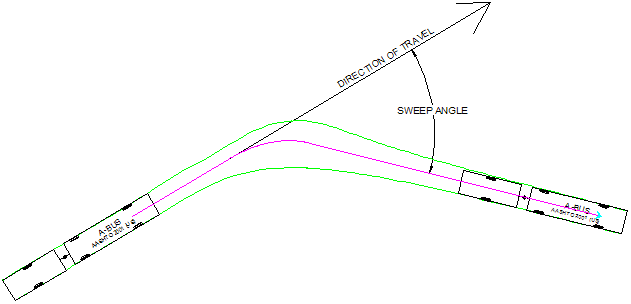
Example of a sweep angle
Entry Offset
To control the amount of oversteer, this is the offset of the body of the vehicle's first part perpendicular to the extents of the vehicle body envelope applied before the corner section.
Exit Offset
To control the amount of oversteer, this is the offset of the body of the vehicle's first part perpendicular to the extents of the vehicle body envelope applied after the corner section.
Use Minimum Exit Offset
Select this checkbox to apply the minimum exit offset possible.
Superelevation
Displays the superelevation (i.e., slope) of the road surface. This value is considered in determining the minimum turn radius, and is only available at speeds of 10 mph (16 km/h) or greater. Select the Set checkbox to override the default value.
Note: In the SmartPath Tools, superelevation is limited to the range of -0.1 to 0.1.
Lateral Friction
Displays the friction factor between the vehicle’s tires and the road surface. This value is considered in determining the minimum turn radius, and is only available at speeds of 10 mph (16 km/h) or greater. Select the
Set checkbox to override the default value.
Shrink/Expand
Click Shrink to reduce the SmartPath Tools dialog box to its minimum size to increase the working space in the drawing area.
Click Expand to return the SmartPath Tools dialog box to its full size.
Undo
Deletes the last generated section.
Hint: Alternatively, an undo operation can be performed by clicking inside the wheelbase of the last vehicle position generated.
See Also


 Switch to Reverse button changes the maneuver to a reverse maneuver.
Switch to Reverse button changes the maneuver to a reverse maneuver. Switch to Forward button changes the maneuver to a forward maneuver.
Switch to Forward button changes the maneuver to a forward maneuver.
 Select Sweep Angle button, and then pick an element in the drawing area.
Select Sweep Angle button, and then pick an element in the drawing area.