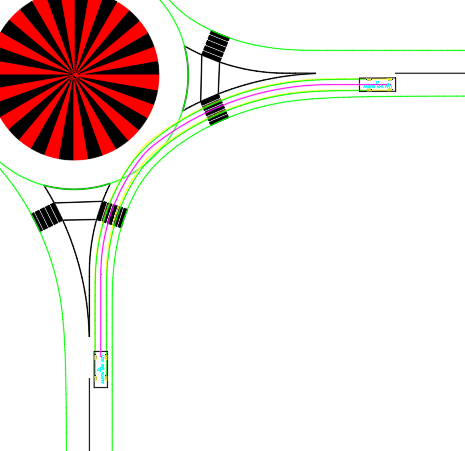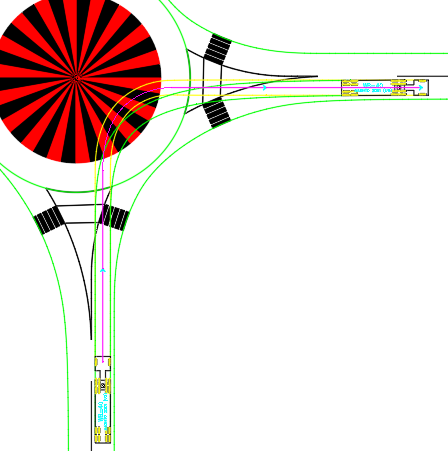In This Topic
Mini Roundabout Vehicle Envelopes Design Method
Add a vehicle movement to the roundabout.
Note: Normal design movements are only available with Passenger Class vehicles (see example below). Any other type of vehicle will generate a Corner Path Movement (see example below).
Add Movement Dialog Box
Design Vehicle Path / Fastest Path
Select the type of path that will be used to generate the movement.
Note:
- If the fastest path data has not been calculated for the roundabout, the Fastest Path option will be unavailable (for information on generating the fastest path, see Evaluate Fastest Path).
- To draw the movement based on the fastest path, TORUS uses the design vehicle assigned to the fastest path in Design Guidelines' Vehicles Category; therefore, if you select Fastest Path, the Vehicle options will be unavailable.
Name
Displays the name of the movement.
Vehicle
Displays the library and name of the vehicle that is used to generate the movement. Initially, the list contains only the design vehicles specified in the
Design Guidelines' Vehicles Category that was used to create the roundabout. Select a different vehicle from the list or click
 Select Vehicle
Select Vehicle to browse all vehicles via the
Design Vehicles dialog box.
To Add a Movement to the Roundabout:
- Choose options in the Add Movement dialog box and then click OK.
- In the drawing, click inside the entry leg for the movement.
- In the drawing, click inside the exit leg for the movement. This is the last step if you are generating a fastest path movement.
- In the Edit Movement dialog box, modify the various aspects of the movement as desired and then click OK.
In the following drawing, a successful right-turn movement is shown:
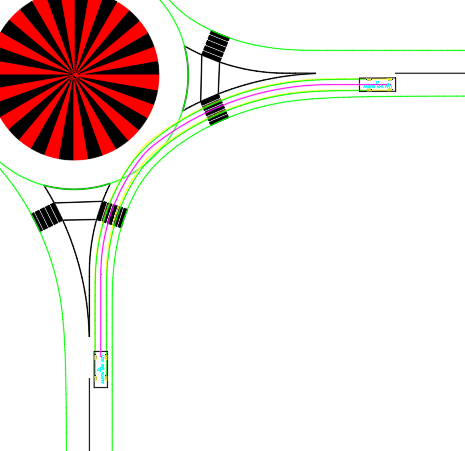
Right-turn design movement with Passenger Class vehicle
In the following drawing, a successful corner path movement is shown:
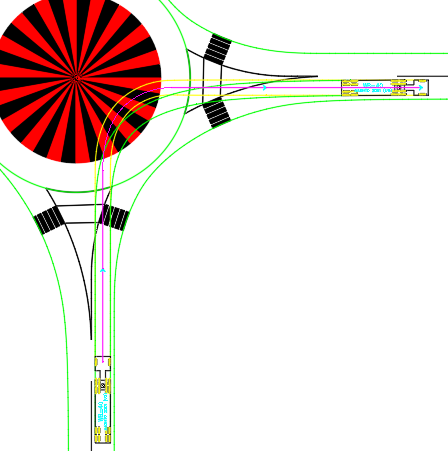
Right-turn corner path movement with anything other than a Passenger Class vehicle


 Select Vehicle to browse all vehicles via the Design Vehicles dialog box.
Select Vehicle to browse all vehicles via the Design Vehicles dialog box.