

Create user defined stall types to specify stall widths and symbols for unique stalls. Use the Edit Stall tool to change stalls to user defined stalls (see Tools -> Edit Stall).
Click  Design Parameters on the ParkCAD toolbar or ribbon.
Design Parameters on the ParkCAD toolbar or ribbon.
Click the User Defined Stalls category. The following dialog box displays:
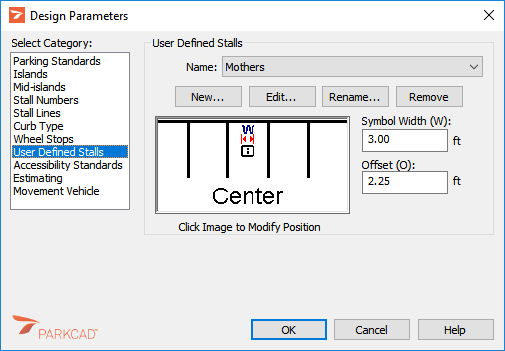
Design Parameters - User Defined Stalls
If a unique stall symbol is required for the new user defined stall type, see Appendix -> Creating User Defined Stall Symbols. This procedure assumes that the Design Parameters tool is currently displaying the User Defined Stalls category (see To Access User Defined Stalls above).
Click New. The following dialog box displays:
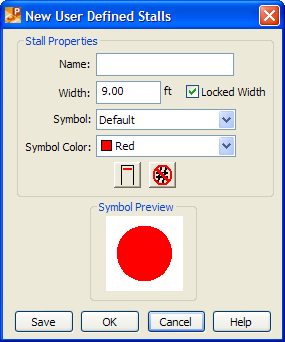
User Defined Stalls - New
Specify the Name of the user defined stall type.
Specify the Width of the user defined stall type.
Specify the Symbol that will be drawn to designate these user defined stalls.
Specify the Symbol Color.
Click  Wheel Stops if these user defined stalls are to be drawn with wheel stops.
Wheel Stops if these user defined stalls are to be drawn with wheel stops.
Click  Exclude From Numbering if these user defined stalls are not to be counted in Stall Numbering operations (see Tools -> Stall Numbering).
Exclude From Numbering if these user defined stalls are not to be counted in Stall Numbering operations (see Tools -> Stall Numbering).
Click Save.
Click OK. The Design Parameters -> User Defined Stalls dialog box displays:
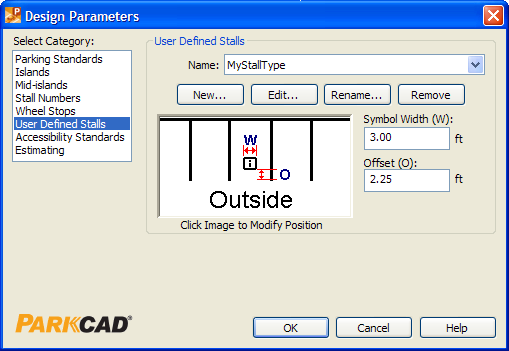
Design Parameters - User Defined Stalls after creating a new User Defined Stall Type
Specify the Symbol Width (W).
Specify the Offset (O) when the position is set to Outside or click in the stall image to change the position of the symbol to the Center of the stall.
Click OK.
Allows the selected User Defined Stall Type to be viewed or edited. Note that the User Defined Stall Type cannot be edited if its read only flag is set. This procedure assumes that the Design Parameters tool is currently displaying the User Defined Stalls category (see To Access User Defined Stalls above).
Select a user defined stall type from the list.
Click Edit. The following dialog box displays:
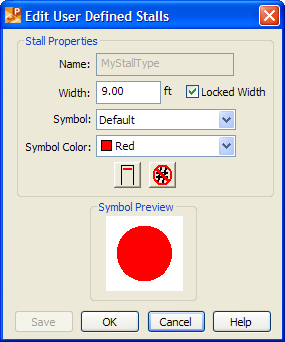
User Defined Stalls - Edit
Change options in the dialog box.
Click Save.
Click OK.
Note: The drawing is not automatically updated after editing user defined stall type properties. To update the drawing:
If the user defined stall types are in a Lot:
Click  Edit Lot, select the lot, click Apply then right-click to end the Edit Lot tool.
Edit Lot, select the lot, click Apply then right-click to end the Edit Lot tool.
or
If the user defined stall types are in a row:
Click  Edit Row, select the row, click Apply then right-click to end the Edit Row tool.
Edit Row, select the row, click Apply then right-click to end the Edit Row tool.
Allows for user defined stall types to be renamed. This procedure assumes that the Design Parameters tool is currently displaying the User Defined Stalls category (see To Access User Defined Stalls above).
Select a user defined stall type from the list.
Click Rename. The following dialog box displays:
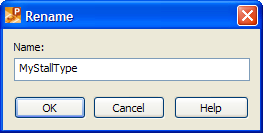
User Defined Stalls - Rename
Enter a new name for the user defined stall type.
Click OK to confirm the name change.
Note: The drawing is automatically updated such that any stalls using the selected user defined stall type have been renamed.
Deletes the selected user defined stall type from the available user defined stall types. The user defined stall type will no longer be available in the Edit Stall tool (see Tools -> Edit Stall). This procedure assumes that the Design Parameters tool is currently displaying the User Defined Stalls category (see To Access User Defined Stalls above).
Select a user defined stall type from the list.
Click Remove.
Click Yes to confirm the removal of the user defined stall type.