

After the process of stop line creation, airplane selection (using the Select Object dialog box) and positioning, the Airplane Parking table is filled with data.
The table shows content for all stop lines initially under the All tab. Browse through the stop line tabs to view specific content for each stop line. The table contains columns for Airplane (model name), Stop Line (stop line on which the airplane is positioned), and Dock Bridge1.
At the bottom of the table, the status bar shows the total number of airplanes included in the session and gives a count on how many are docked, not docked, not placed, or have errors and warnings.
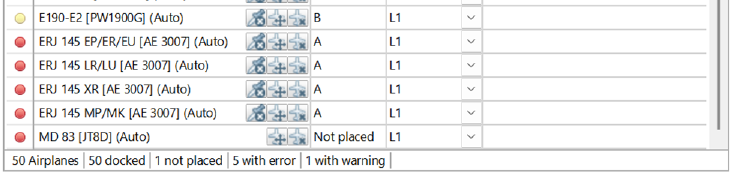
Depending on the selected options for stop line creation, command buttons will display in certain cells of the table. Some of these buttons are common for each combination of stop line creation and airplane positioning options, others are specific for a combination of these options. For example, when in automatic mode, airplanes cannot be manually moved between or pinned to stop lines, hence the move button will not appear in cells for airplanes on those stop lines.
When working in User-defined or User-defined & Automatic stop line creation modes you select a Stop line tab, the command buttons that are relative to the selected mode will also appear above the table.
Useful link: Stop lines and Airplane positioning
A red circular icon at the start of the airplane row indicates that one of the parameters in the airplane positioning does not meet the criteria (error). Moving the pointer over the red circular icon will display a tooltip with more information. Check the Results dialog box for numeric details.
A yellow circular icon at the start of the airplane row indicates that one of the parameters in the airplane positioning is close to the criteria limit (warning). Hovering the cursor over the red circular icon will display a tooltip with more information. Check the Results dialog box for numeric details.
Common table column, cell, and button functions are as follows:
Useful link: Bridge adaptor or offset