

Generate various types of movements in the drawing and allows the existing movements to be edited and removed. The main purpose of this tool is to demonstrate the movements of the selected adaptive roundabout that was generated with the Roundabout Wizard tool.
Note:
For examples of how the Evaluate Movements tool works, please play the Evaluate Movements tutorial (for information on how to play a tutorial, see Tutorials -> Play).
 graphic in the list. To find out what caused the error, move your mouse over the corresponding
graphic in the list. To find out what caused the error, move your mouse over the corresponding  graphic and read the tooltip that will display.
graphic and read the tooltip that will display.
Indicates the type of path that TORUS used for generating the movement.
| Symbol | Movement Type |
| D | Movement based on the design vehicle path |
| F | Movement based on the fastest path |
Displays the name of the movement.
Displays the entry approach leg for the movement.
Displays the exit approach leg for the movement
Displays the design vehicle used for the movement.
Displays the maximum constant speed of the movement.
| Button | Option | Click to... |
 |
Add Movement | Add a movement to the roundabout. |
 |
Edit Movement | Edit the selected movement. |
 |
Delete Movement | Delete the selected movement. |
In the following drawing, a successful right-turn movement is shown.
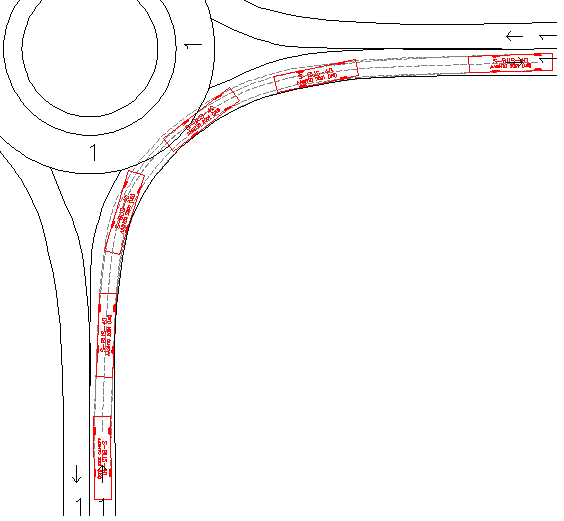
A right-turn movement performed in an Adaptive Roundabout