
TORUS 2025 Help

Edit a vehicle movement in the roundabout.
Note: Only a fastest path movement's name can be edited.
Select the type of path that will be used to generate the movement.
Note:
 Select Vehicle to browse all vehicles via the Design Vehicles dialog box.
Select Vehicle to browse all vehicles via the Design Vehicles dialog box.

Click this button to manipulate the movement in the drawing via the available nodes. Right-click after the movement has been adjusted as desired.
| Symbol | Tooltip | Click to... |
 |
Clear Shift Values | Reset the movement's Shift values to their defaults. |
 |
Change Lane | Change the lane of the movement. |
 |
Shift Left, Shift Right | Shift the movement to the left or right. |
 |
Shift Left, Shift Right | (Indicates a node that has been shifted) Shift the movement to the left or right. |
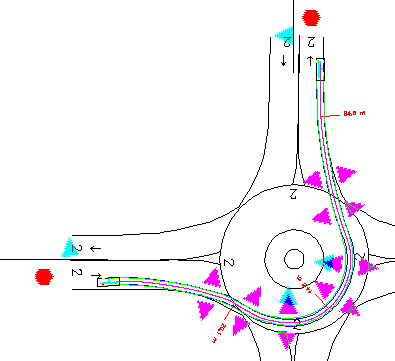
Example of Adaptive Movement Nodes