

ParkCAD supports user drawn end islands that are drawn as polylines/complex chains on the island treatment layers/levels defined in Properties -> General. Users can draw custom end island geometry to replace island construction lines and also in place of or in addition to ParkCAD generated islands. The user drawn end islands can be added to existing parking designs. When user drawn end islands are added to designs, they will be reported on along with the ParkCAD generated islands, all uniquely reported for perimeter and area quantities based on the island treatment layer/level they are drawn on.
ParkCAD draws island construction lines when it is unable to determine exactly how the islands should be drawn. ParkCAD draws island construction lines to aid users in designing the island using CAD drawing tools. (The island construction lines can be set to display while dragging rows and also set to draw when rows are generated. See Properties -> Construction Lines.)
In the case of generated rows, if a connecting island between two rows cannot be drawn, island construction lines will be drawn to display the default end island area for each row to assist a user in designing an island.
In the case of generated lots, island construction lines are drawn to show the area where ParkCAD was unable to determine exactly how the islands should be drawn. This often occurs in boundaries with concave perimeter points – see figure below:
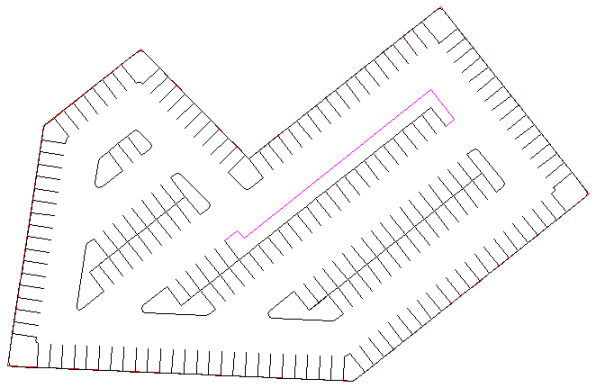
Island Construction Lines in Concave Lot Boundary
The magenta colored lines in the above example are island construction lines drawn by ParkCAD when the lot was generated. To create a user drawn end island it is necessary to change the layers that the island lines are drawn on to one of the island treatment islands.
 End Islands in the Generate Lot dialog box).
End Islands in the Generate Lot dialog box).
The green colored polyline/complex chain in the following example is drawn on the Landscape Island Treatment layer/level:
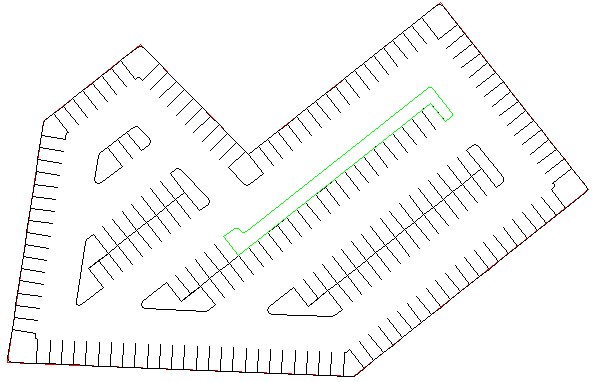
Example of User Drawn End Islands
This procedure adds user drawn end islands to a parking design and saves the parking design as a new iteration. A parking design must exist in the drawing (see To Create a New Design) and the user drawn end islands must be drawn on the island treatment layers/levels.
 Design Manager on the ParkCAD toolbar or ribbon. A dialog box similar to the following displays:
Design Manager on the ParkCAD toolbar or ribbon. A dialog box similar to the following displays: Design Manager indicating a need to save design changes
 Reassign Lots/Rows/User Drawn Islands.
Reassign Lots/Rows/User Drawn Islands.
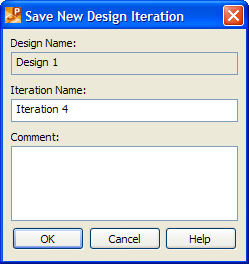
Save New Design Iteration