

This feature is not available in GuideSIGN.
Allows a sign assembly to be edited.
Click ![]() Edit Sign Assembly on the GuideSIGN Plus toolbar or ribbon, and then pick the sign assembly you want to edit. A dialog box similar to the following example displays (for detailed information on the dialog box, see Tools -> Edit Sign Assembly):
Edit Sign Assembly on the GuideSIGN Plus toolbar or ribbon, and then pick the sign assembly you want to edit. A dialog box similar to the following example displays (for detailed information on the dialog box, see Tools -> Edit Sign Assembly):
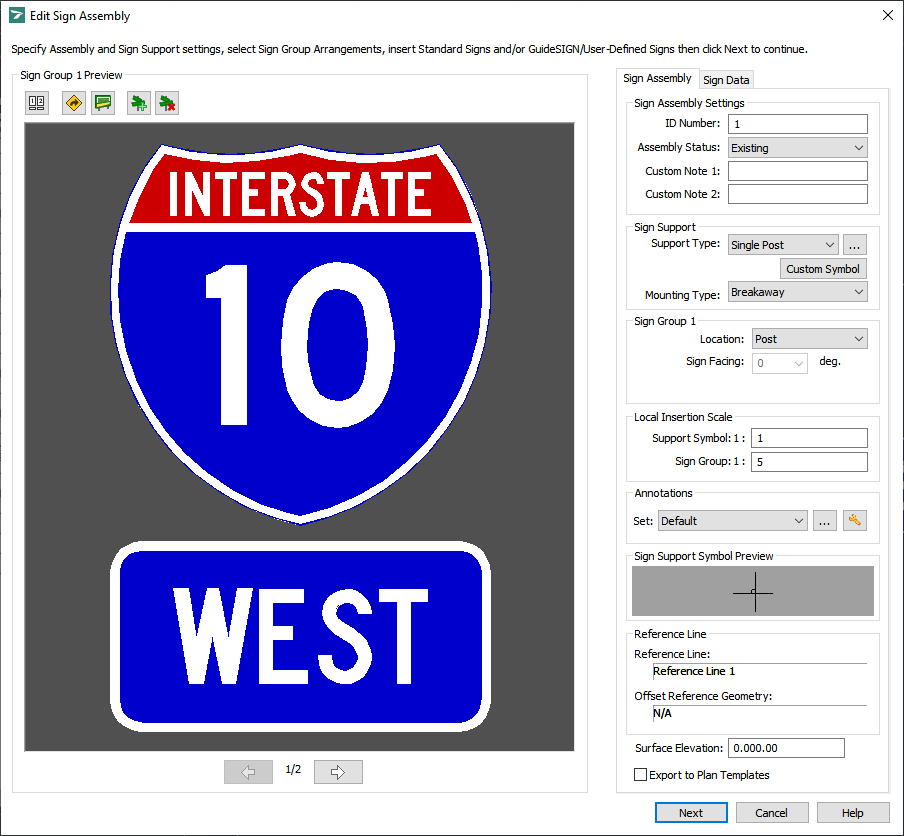
Edit Sign Assembly
Modify the sign assembly as necessary (see Creating a Sign Assembly), and then click Next.
The Move Sign Support Symbol dialog box displays. Change the sign support symbol placement as necessary or maintain the current placement (see Tools -> Edit Sign Assembly -> Move Sign Support Symbol) and then click Next.
(Optional) If you have selected a reference line or offset reference geometry relative to which the sign support symbol will be placed in the sign plan drawing, click Change Placement and then click ![]() Override Horizontal Clearance to override the horizontal clearance specified for the reference line or offset reference geometry (see Overriding the Horizontal Clearance).
Override Horizontal Clearance to override the horizontal clearance specified for the reference line or offset reference geometry (see Overriding the Horizontal Clearance).
Note: Click Finish in any of the dialog boxes to skip unnecessary editing steps starting at this step.
The Change Sign Facing dialog box displays. Change the sign facing as necessary or maintain the current sign facing and then click Next.
If the sign assembly uses a cantilever, butterfly cantilever, span, or span + cantilever sign support (see Tools -> Create Sign Assembly - Sign Assembly Tab: Sign Support Type):
The Move Sign Groups/Annotatios dialog box displays. Modify the sign assembly status, specify whether you want to have the leader line drawn, and then change the sign groups/annotations placement as necessary or maintain the current assembly status, leader line setting, and sign groups/annotations placement (see Tools -> Edit Sign Assembly -> Move Sign Groups/Annotations) and then click Next.
The Change Sign Groups/Annotatins Angle dialog box displays. Change the sign groups/annotations angle as necessary or maintain the current sign groups/annotations angle (see Tools -> Edit Sign Assembly -> Change Sign Groups/Annotations Angle) and then click Finish.