GuideSIGN Plus 2025 Help
Note: The Design tools are not available in GuideSIGN SIGMA.
The GuideSIGN Plus Design tools are accessed via the GuideSIGN Plus Design ribbon.
|
|
Program Settings: Sets various general program settings as well as display, locks, and dimension options, and which dictionaries and hints will display; provides licensing information and information about how to contact Transoft Solutions Inc. |
|
|
Properties: Sets various layer/level properties. Changes made to these settings apply to both the Design and Plan properties. |
|
|
Panel Styles: Makes it possible to select, create, view, edit, and delete panel styles. |
|
|
Create Sign from Template: Creates a new guide sign or street name sign based on a previously saved template. |
|
|
Create Template from Sign: Creates a sign template based on an existing guide sign or street name sign. |
|
|
Place New Panel: Places a new sign panel based on the specified parameters and advanced options that can also be modified. |
|
|
Update Existing Panel: Updates an existing sign panel and/or sign data such as panel name, station, etc. |
|
|
Place Highway Text: Places text strings in a sign panel using text styles configured in the Text category of the current panel style. |
|
|
Edit Highway Text: Makes it possible to edit an existing highway text string in a sign panel. |
|
|
Align Text Components: Horizontally aligns text components in multi-component text strings with text components in other strings. |
|
|
Place Arrow: Places an arrow in a sign panel. |
|
|
Create Custom Arrow: Creates a custom arrow based on the specified parameters. |
|
|
Place Route Shield: Places a route shield in a sign panel. |
|
|
Place Symbol: Places a symbol in a sign panel. |
|
|
Place Standard Sign: Places a standard sign in the drawing. |
|
|
Place Exit Panel: Places an exit panel in a sign panel. |
|
|
Place Short Line: Places a line in a sign panel without extending it across the full width or height of the panel. |
|
|
Place Dimensions: Places dimensions on a sign panel or standard sign. |
|
|
Place Object Dimensions: Places dimensions inside a sign panel. |
|
|
Move Single Object: Moves a single object relative to all other objects in a sign panel or moves a sign panel. |
|
|
Move Multiple Objects: Moves a group of one or more objects relative to another group of one or more objects. |
|
|
Place Drawing Sheet: Places in the drawing a drawing sheet for one or more signs. |
|
|
Place Report: Places in the drawing a report for the selected sign panel. |
|
|
Export Sign for Cutter: Exports the selected objects to a .dxf file which can be opened in different graphics packages. |
|
|
Create Sign Library: Makes it possible to create and modify sign libraries containing exit panels and custom standard signs. |
|
|
Export Sign Data: Exports the specified data fields of the selected sign to a .txt file which can be imported into a spreadsheet or database. |
|
|
Open Exchange File: Opens a GuideSIGN Plus exchange format (.gsx) file that contains the description of a sign panel and all of its elements. |
|
|
Save to Exchange File: Saves a sign panel and all of its elements to a GuideSIGN Plus exchange format (.gsx) file. |
|
|
Help: Provides in-depth information on the program features as well as step-by-step instructions for specific tasks. |
|
|
Tutorials: Plays and records interactive tutorials. |
|
|
Transoft Solutions Online: Visit Transoft Solutions on the web. |
|
|
Webinars: Transoft webinars. |