This feature is not available in GuideSIGN SIGMA.
Creates a sign template based on an existing guide sign.
Before creating and saving custom templates, see Creating Templates and Creating Signs for Templates.
For information on the location of user created sign templates, see Customizing GuideSIGN Plus -> Saving User Created Content.
Note:
Displays the current panel style, the units which the software uses to match the drawing's units, and the M.U.T.C.D. Edition.
Displays the preview of the guide sign to be used for a new template. The pointer will change shape as you move it over the sign preview to help you select a sign element. As you select an element, the parameters available at the right of Sign Preview will change accordingly. As you modify the template parameters, the preview will update dynamically.
Select each element to display and modify its settings as required. Ensure that the positioning of the elements in the sign preview is similar to that in the original sign, and that the base point arrow of each element indicates the desired direction in which the element's range box may grow when a sign is created from the template.
To specify the road classification and sign type for the template, click the arrow to the right, and then click the desired category in the list or type a new category name.
Road Classification and Sign Type categories are organized based on the M.U.T.C.D. highway signing classification (see Appendix -> Templates Classification). You can use this structure for storing the sign templates that you create with the Create Template from Sign tool. However, you can add your own Road Classification and Sign Type categories and use them along with the ones that were shipped with the software.
Lets you specify a name for the template.
Makes it possible to specify a fixed panel width and height. By default, these settings can be modified when the template is used to create a new sign (see Create Sign from Template). If you want to fix the Width and/or Height values so the user cannot modify them when creating a sign based on the template, select the corresponding Lock checkboxes. Selecting a Lock checkbox lets you specify the panel width and/or height by typing the desired value in the Width and/or Height box.
To have the sign elements aligned evenly along the left and right margins, select the Horizontally Justified checkbox.
Note: For the software to be able to horizontally justify text strings, you must fix the text strings at the same length as you create a sign for a template (see Place Highway Text and Creating Signs for Templates). It is also important to adjust the word gap minimum width appropriately (see Create Template from Sign -> Word Gap Settings).
Makes the objects in a sign shift towards the selected margin position (see Place New Panel - Advanced). You can select one of the nine options available to modify the margin shift within the sign.
Note: If you select the Horizontally Justified checkbox, the left and right side Shift Margin options will be unavailable, and you will be able to shift the margin only to the top center, bottom center, or center position.
Makes it possible to type the description of the current sign (i.e., the suggested use, the reference source, and the sizes and fonts (letter series) for the major text).