This feature is not available in GuideSIGN SIGMA.
Makes it possible to select objects, format their output for cutting, and export them to a .dxf file which can be opened in different graphics packages (i.e., SignLAB, FlexiSIGN, Gerber OMEGA, etc.). All objects are exported as polylines (comprised of short lines and arcs) except TrueType fonts which are exported as splines.
Note: All objects will be highlighted when selected, however, only objects matching the types selected under Objects to cut will be exported.
Hint: To cut only the text (numbers, etc.) in a shield: click Manual Select, select the Text checkbox, click OK and then pick the shield.
Select the checkboxes corresponding to the object types you want the software to export for cutting.
If you select the In separate files checkbox, GuideSIGN Plus will place all exported objects into separate files based on their color. For example, all parts of the exported object that are blue will be placed in the same file, those parts of the object that are red will go into another file, and so on for each differently colored part of the exported object. The DXF files have the name of the color of the exported objects appended to the file name you specify, i.e., test_blue.dxf, test_red.dxf, text_white.dxf, etc.
Hint: This setting is ideal for exporting multi-colored objects such as shields.
These settings make it possible to apply formatting to the exported objects. Selecting the In a Group checkbox makes the Material Width, Min. Spacing, and Text Compressed options available. The Material Width box makes it possible to specify the available cutting material width. All objects exported will be formatted to fit within the Material Width value.
Note: This value is represented along the 'y' axis in the drawing.
The Min. Spacing box makes it possible to set the minimum distance between exported objects. If you select the Text Compressed checkbox, the Min. Spacing value will also be applied to the distance between letters. If you clear the In a Group checkbox, the exported objects will maintain the same spacing relationships as they have in the sign panel. The In a Group settings are intended to allow for the ease of exporting multiple lines of copy.