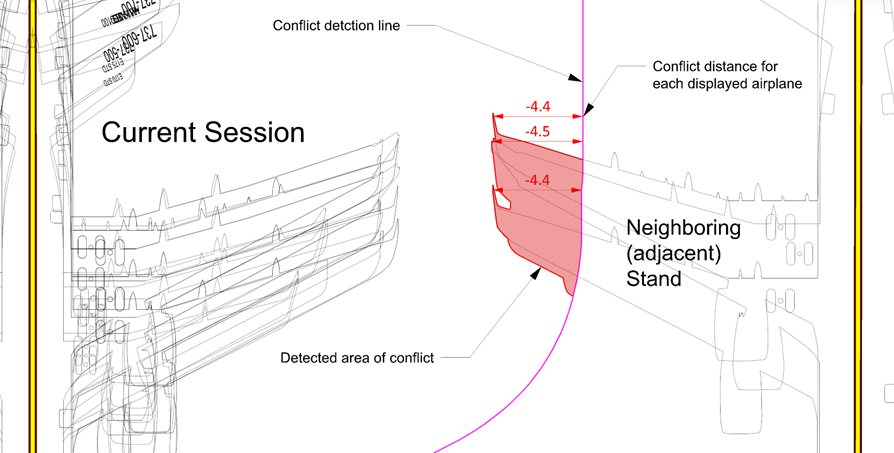When the Conflict Analysis toggle switch is turned on on the Quick Access toolbar, the Conflict Analysis tab is enabled. The tool offers the ability to enable alerts, and in some cases proximity measurements, when there is a safety distance conflict between airplanes and bridges, apron safety lines, or adjacent stands.
When the Detect conflicts with docked bridge(s) checkbox is selected, the following values may be defined:
Note: If a collision occurs between a bridge and airplane or a bridge and a bridge, an alert circle will be drawn, centered over the point of collision or crossover.
To control and set properties for conflict warning and dimension display, select the appropriate Lead-in line(s) item in the Session column of the Session Manager and then check the required conflict analysis in the Elements column.
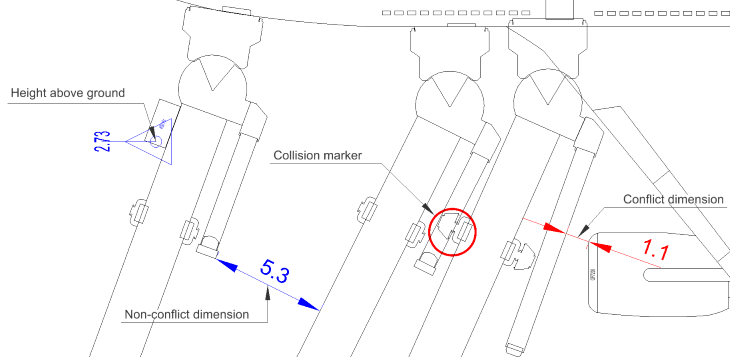
When the Detect conflicts of airplanes with apron safety lines checkbox is selected, AviPLAN Airside Pro 2024 automatically checks the distance between each displayed airplane and selected safety line layers in the drawing. Lateral dimensions will be placed between the selected drawing layers, forward of the airplanes nose, left and right of the nose and wing, inner and outer engines, as well as left, right, and center of the tail. A conflict is defined by any part of the airplane being closer to an apron safety line than the distances defined for the clearance box.
Note: The clearance value that is used can be inherited globally from the Drawing Settings or locally from the current session as set in the Clearance box option located in the Properties column of the Session Manager.
When any part of an airplane is closer to the apron safety line than the set clearance box values, the Conflict Analysis button on the Quick Access toolbar becomes red, the applicable box in the Stand Results dialog box will display with a red background, and the proximity measurement will be indicated in the box. On the Quick Access toolbar, the Export data to CSV file button can be used to save the apron safety line analysis results for conflict or compliance reporting.
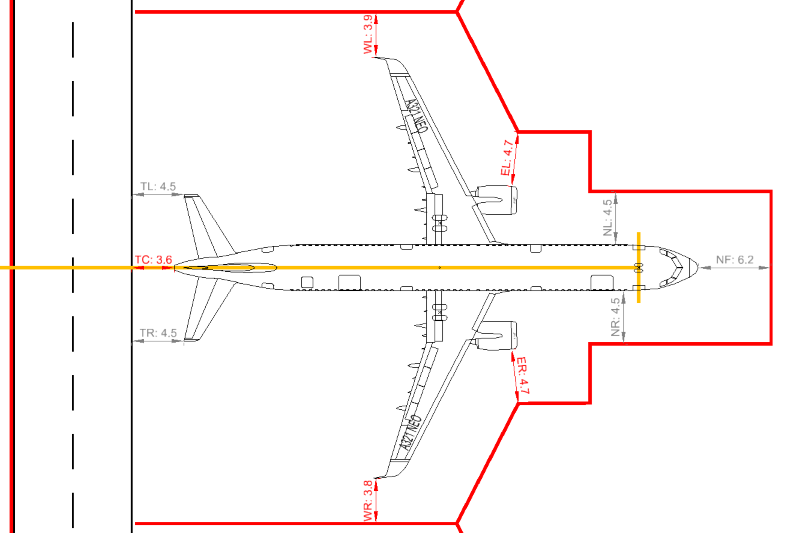
Note: This function is only available if the required parameters for each conflict type have been set in Drawing Manager -> Conflict Analysis. To control and set properties for conflict warning and dimension display, click the appropriate Lead-in line(s) item in the Session column of the Session Manager dialog box and click the required Conflict analysis checkboxes in the Elements column.
When active, AviPLAN Airside Pro 2024 automatically checks the wingtips of all airplanes included in the current Stand session with the merged clearance box of the neighboring stand(s). By default, when a conflict is detected, a shape enclosing all the wing tip conflict areas is highlighted in red. Under the Conflict analysis, in the Adjacency tab, it is possible to a) turn off Adjacency for the current stand; b) toggle the used Clearance box values between the current stand and global (drawing) setting; or c) select to report on a single instance only (using the airplane cloud) or per airplane (considering each conflict).
To control and set properties for conflict warning and dimension display, select the appropriate Lead-in line(s) item in the Session column of the Session Manager dialog box and click the required Conflict analysis checkbox in the Elements column. In the Properties column, there are settings for dimensions, conflict areas, the conflict detection line, and general visibility.