

In TORUS, the Design Grading tool draws a grading model to represent the roundabout’s crown alignments and cross slopes. This allows the designer to evaluate the design for high points and low points in a three dimensional way.
If TORUS is run within AutoCAD® Civil 3D®, this tool can also be used to generate Civil 3D alignments and a surface of the grading model. The alignments can be used to create a corridor with Civil 3D tools and linked to an existing ground surface in the drawing. As changes are made to the grading model, the Civil 3D grading objects will update automatically.
If TORUS is run in Bentley MicroStation® Connect, this tool can generate a surface from the grading model's elevations.
Alternatively, use Design Grading to generate the initial grading model and Civil 3D grading objects, create the corridor using Civil 3D tools, then resume grading with TORUS' Design Grading tool. This will be more graphically demanding on the computer due to recalculating and redrawing the grading model and Civil 3D grading objects but could be particularly useful in solving difficult grading problems.
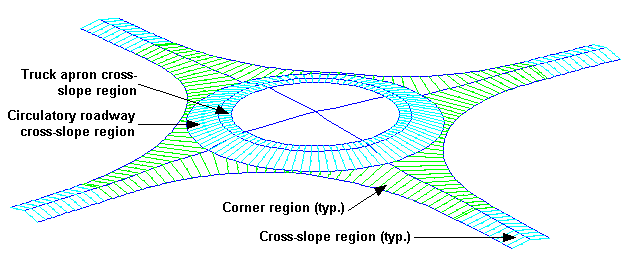
Example of a grading model
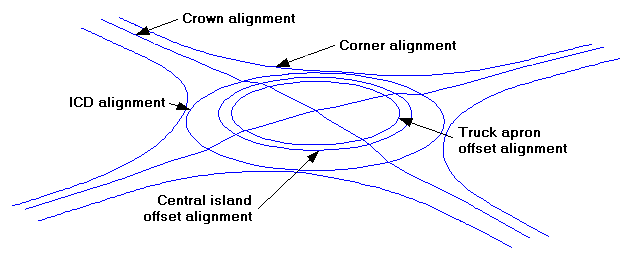
Grading alignments of the grading model
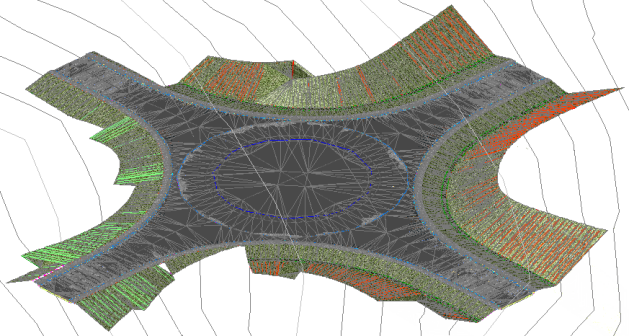
Example of Civil 3D grading objects with a corridor
| typ. | typical |
| ICD | Inscribed Circle Diameter |