

View and save Stall Count and Quantity Takeoff reports for selected designs, lots, and rows. Quantity Takeoff reports can also include the unit costs setup in Design Parameters -> Estimating to provide a cost estimate for the selected designs, lots, and rows.
Depending on the complexity of your drawing it may be beneficial to setup designs before creating reports. The report will be created for all lots and rows associated with a design when the design symbol is selected. Selecting a design to report on is easier than selecting each lot and/or row that you want to report on. However, it may also be desirable so select one or more lots and/or rows in addition to one or more designs. See Tools -> Design Manager.
Click  Create Report on the ParkCAD toolbar or ribbon.
Create Report on the ParkCAD toolbar or ribbon.
Select design symbols or lots, rows, and user drawn end islands that you want to report on. The following dialog box displays:
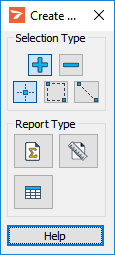
Create Report
Click a report type button:  Stall Count Report
Stall Count Report  Quantity Takeoff Report or
Quantity Takeoff Report or  Summary Report. A report of the chosen type will display.
Summary Report. A report of the chosen type will display.
Repeat steps 2 and 3 or right-click to end the tool.
 Stall Count Report
Stall Count ReportThe stall count report gives a summary of the different stall types in the designs, lots, and rows that were selected.
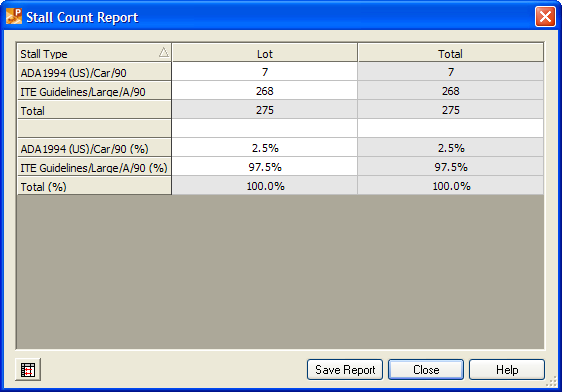
Stall Count Report example
 Show Totals Only
Show Totals OnlyToggle this button to display only the totals for the selected designs, lots, and rows.
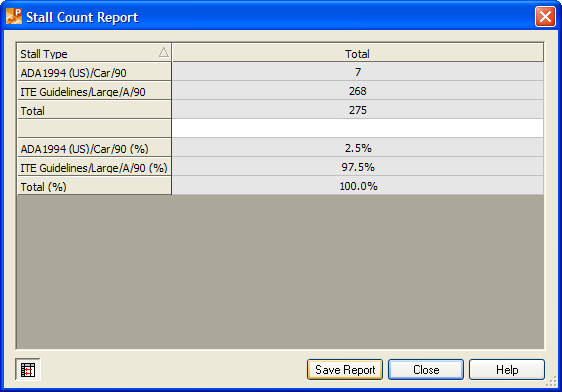
Stall Count Report - Showing Totals Only
Click this button to save the report to a comma delimited text file.
 Quantity Takeoff Report
Quantity Takeoff ReportThe quantity takeoff report gives subtotals for all of the ParkCAD elements in the selected designs, lots, and/or rows as well as a total cost and cost per stall. The subtotal for each type of ParkCAD element can be included or excluded from the report by toggling the Include check box next to each element. The values used for estimating costs can be managed in Design Parameters -> Estimating.
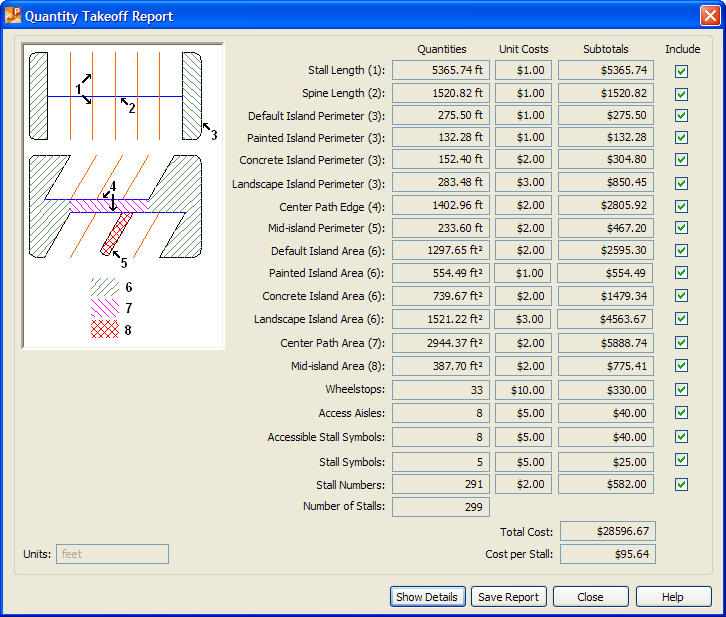
Quantity Takeoff Report example
The quantity takeoff report details view breaks down each lot and row to its basic ParkCAD elements. In this view it is possible to see quantities and costs for all elements.
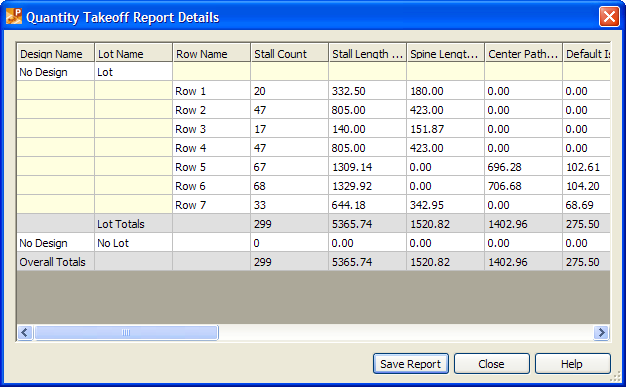
Quantity Takeoff Report - Showing Details
Note: The report may display zero quantity values for some connecting row islands. This is because of the way ParkCAD calculates the connecting row island quantities for the report and not a fault of the way the user has created the rows in the drawing. The island quantities in this case have been calculated in other connecting rows. Therefore the individual row quantities are incorrect but the overall total is correct.
 Include Estimates
Include EstimatesToggle this button to have the report display/hide the cost totals.
Click this button to save the report to a comma delimited text file.
 Summary Report
Summary ReportThe summary report contains details about the types of layouts and stall types used in the selected lot or row as well as relevant information for capacity analysis.
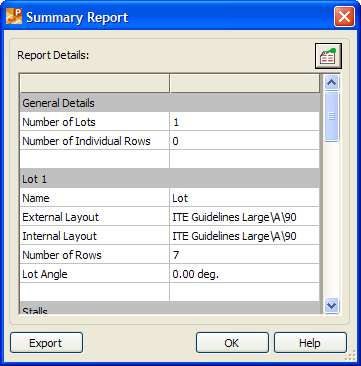
Summary Report
Click this button to export the parking design summary report to a text (.rpt) file. To view and/or edit the parking design summary report file, use your default text editor, e.g. Microsoft® Notepad.
See also: Design Parameters -> Estimating, Design Manager