IMPORTANT! You must have administrator permissions to install and configure the Transoft product.
Installing the Transoft product on a network involves two stages:
The Transoft product installs files to two main locations during the server installation stage: the program files are installed to the Program Server; the license server files are installed to the License Server. The program files do not need to be installed on the same drive or computer as the license server files, which allows for more network flexibility.
During the workstation configuration stage, a location is created on the local workstation for output files and settings called the Workstation folder.
The names and locations of all of these folders are stored in the registry. The registry entries are automatically created when the Transoft product is installed, but they can be changed after installation if desired by using the Configuration Utility (see the Configuration Utility topic in the Transoft product Help), if applicable.
Permissions required during server installation:
| Folder Contents | Permissions |
| Program Files | Full Control |
| License Server | Full Control |
| Shared Data (AutoTURN only) | Full Control |
Permissions required after server installation:
| Folder Contents | Permissions |
| Program Files | Read & Execute |
| License Server | Read & Execute |
| Shared Data (AutoTURN only) | Full Control |
Permissions required during workstation installation:
| Folder Contents | Permissions |
| Program Files | Full Control |
| User Data | Full Control |
Permissions required after workstation installation:
| Folder Contents | Permissions |
| Program Files | Read & Execute |
| User Data | Full Control |
For information on the user data location, see General Installation Notes: Default User Data Location.
During the installation process, the Transoft product is configured to run the program files from the workstation. In addition, each workstation is configured to access the License Server to verify the license.
Setting up the servers involves selecting computers in your network to act as the Transoft product Program Server and Transoft Solutions product License Server. Regardless of whether these are the same computer or different computers, we suggest starting installation at the Transoft product License Server.
Note:
- Click Start, Run on the Windows task bar.
- Type drive:\setup, where drive is the drive letter of where the installation media was inserted, and then click OK.
AutoTURN Users:
If you have a user subscription license (see Installing the Transoft Product With a User Subscription License), the Transoft Solutions License Server will not be installed.
Note: To have access to the subscription license, all workstations should be connected to the Internet.
The MSI Workstation Installer created during server installation is intended for administrators with very large networks who have network management software that allows them to automatically install MSI files over a network. Using network management software such as Active Directory, administrators can use this file to push workstation installations from a central server to remote workstations. Other administrators should use the standard workstation installer from the Program Server (see Configuring the Workstations above). The default path of the MSI Workstation Installer is C:\Program Files\Transoft Solutions\ProductName* ProductVersion** Server\Workstation.
Note:
In case the License Server and the Transoft Solutions data sharing service are installed on different computers, or if you need to install a subscription license or modify settings on multiple workstations, you can create a custom MSI Workstation Installer.
Note:
The Transoft product monitors network usage by maintaining a log of users. When the maximum number of licensed users is reached, new users will be denied access. Administrators can access this log by generating a usage report from within the License Server Administration Tool.
* ProductName stands for the name of the Transoft product.
** ProductVersion stands for the version of the Transoft product.