The Transoft product can be started in the following ways:
For the procedure of starting AviPLAN or SkySAFE, see also Starting AviPLAN and SkySAFE in AutoCAD/BricsCAD or MicroStation.
Note: Some Transoft products do not support BricsCAD, ZWCAD, or MicroStation. For information on the Transoft product compatibility with different CAD platforms, see Product Compatibility Information on the Transoft Solutions website.
OR
Once the program is loaded, all commands can be accessed from the ribbon or toolbar.
OR
Once the program is loaded, all commands can be accessed from the toolbar.
If the toolbar is closed, it can be restored by typing the Transoft product's acronym followed by TOOLS (i.e., XX TOOLS) in the key-in window.
| Transoft Product | Acronym |
| AQCESSRAMP | RAMP |
| AutoTURN | AT |
| AutoTURN Rail | AR |
| GuideSIGN | GS |
| InVision | IV |
| NEXUS | NX |
| ParkCAD | PC |
| SIGMA | SG |
| TORUS | TR |
| Program | Command |
| AviPLAN Turn | avpProgramVersion***t |
| AviPLAN Turn Pro | avpProgramVersion***tp |
| AviPLAN Airside | avpProgramVersion***a |
| AviPLAN Airside Pro | avpProgramVersion***ap |
| SkySAFE | sks2 |
If the Transoft product has not been authorized yet, see Authorizing the Transoft Product.
Note: Using the Transoft product may require that the latest update and/or service pack be installed for a particular CAD platform version.
* ProductName stands for the name of the Transoft product.
** ProductVersion stands for the version of the Transoft product.
*** ProgramVersion stands for the version of the AviPLAN program. Please note that the digits denoting the major and minor program versions should be typed without the decimal point (e.g., if the AviPLAN Turn version number is 4.0, the command will look as follows: avp40t).