Setup installs all program files required to run in the supported CAD platforms. The Transoft product stores folder locations in the registry.
If your installed Transoft product is one major version number less than the version that you want to install, proceed to Installing on a Standalone Computer or Installing on a Network.
If your installed Transoft product is two or more major version numbers less than the version that you want to install, contact the Transoft Technical Support before installing the new version.
The table below shows where user data may be located by default depending on the program configuration and the operating system installed on the computer (for more information on Transoft product's network configuration, see Installing on a Network).
| Configuration | Operating System | Default User Data Location |
|
Standalone/ |
MS Windows 8.1 |
%appdata%\Transoft Solutions |
| Server |
MS Windows Server 2012 |
C:\Users\Public\Transoft Solutions\ProductName* ProductVersion** |
The default location of the UsersData.db file that contains user data is C:\ProgramData\Transoft Solutions\ProductName* ProductVersion**.
It is possible to transfer user created content to other GuideSIGN users who are not on your network. Simply copy the desired files from the %appdata%\Transoft Solutions\GuideSIGN ProductVersion**\Contents User folder in your computer's user data folder to a transferring medium (CD-ROM, DVD-ROM, flash drive, etc.), hand it over to another user, and instruct them to copy the contents of the medium to appropriate folders in their computer's user data folder (see Default User Data Location above).
* ProductName stands for the name of the Transoft product.
** ProductVersion stands for the version of the Transoft product.