

This feature is not available in GuideSIGN.
Allows an arrangement for a sign group to be selected from the list of available preset sign group arrangements in the process of creating or editing a sign assembly (see Creating a Sign Assembly or Editing a Sign Assembly respectively).
Note: This procedure assumes that the Create Sign Assembly or Edit Sign Assembly dialog box is open (see Tools -> Create Sign Assembly or Tools -> Edit Sign Assembly respectively):
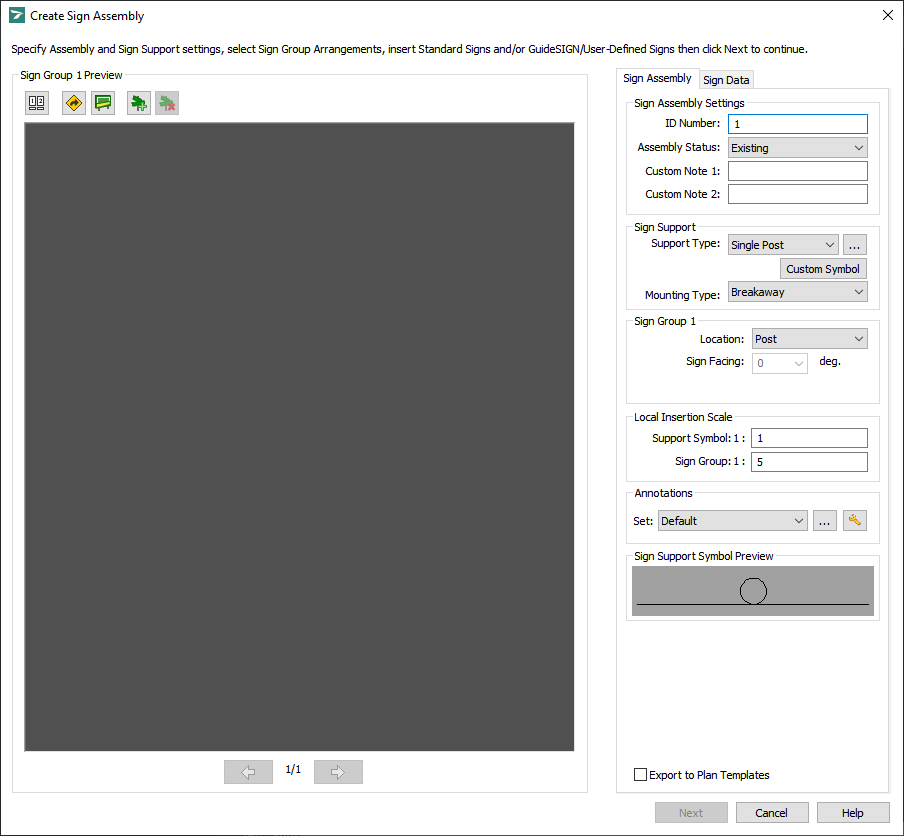
Create Sign Assembly
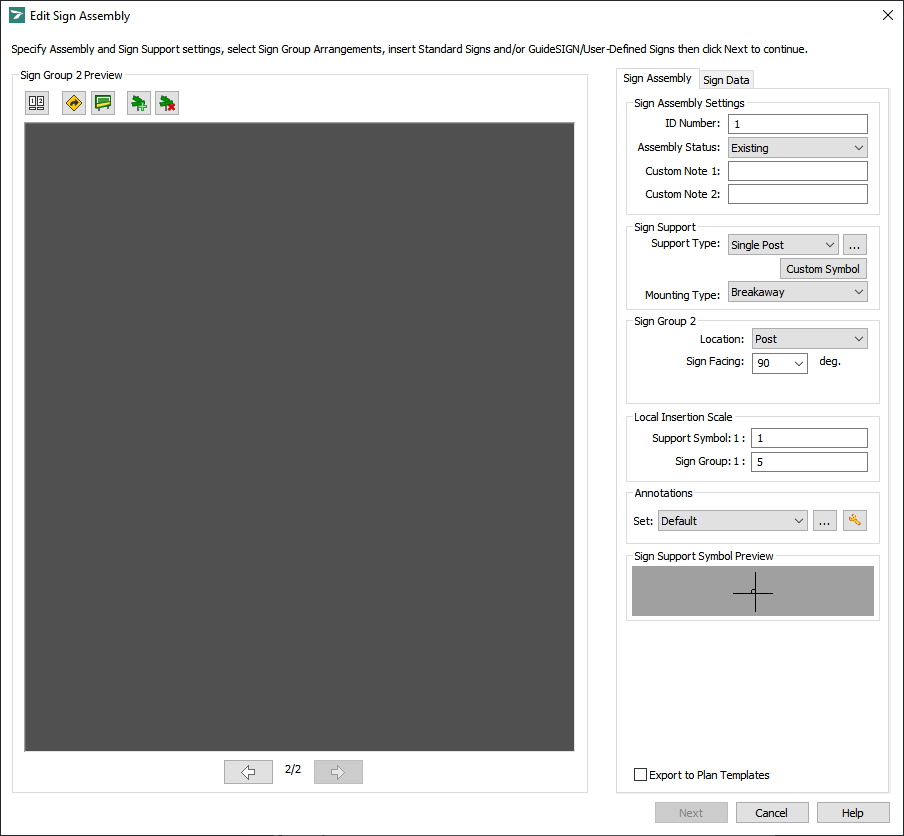
Edit Sign Assembly
Click ![]() Select Sign Group Arrangement. A dialog box similar to the following example displays (for detailed information on the dialog box, see Tools -> Create Sign Assembly -> Select Sign Group Arrangement):
Select Sign Group Arrangement. A dialog box similar to the following example displays (for detailed information on the dialog box, see Tools -> Create Sign Assembly -> Select Sign Group Arrangement):
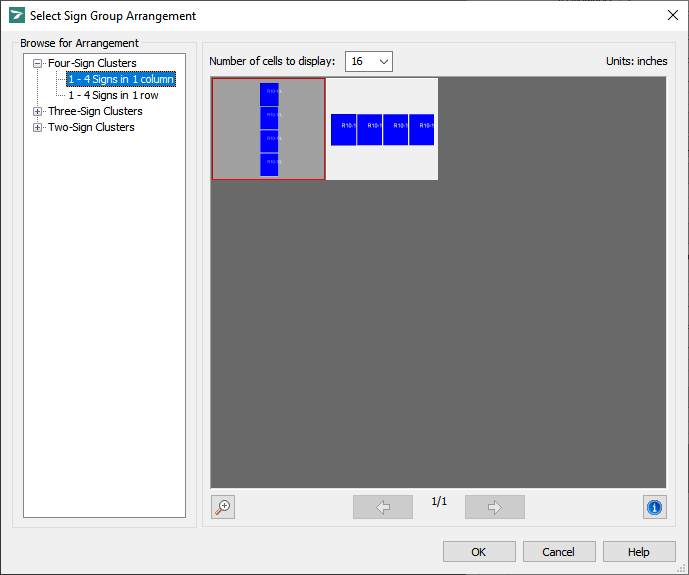
Select Sign Group Arrangement
Under Browse for Arrangement, select the desired sign group arrangement.
In the preview area, the selected sign group arrangement displays outlined in red.
To change the number of sign group arrangement cells displayed per page in the preview area, click the desired value in the Number of cells to display list.
To preview the previous or next page of sign group arrangements, click ![]() Previous Page or
Previous Page or ![]() Next Page respectively.
Next Page respectively.
To enlarge the selected sign group arrangement so it covers the entire preview area, click ![]() Zoom In. To reduce the sign group arrangement to the initial size, click
Zoom In. To reduce the sign group arrangement to the initial size, click ![]() Zoom Out.
Zoom Out.
To get information on the selected sign group arrangement, click ![]() Information.
Information.
Click OK to apply the selected sign group arrangement and return to the Create Sign Assembly or Edit Sign Assembly dialog box.