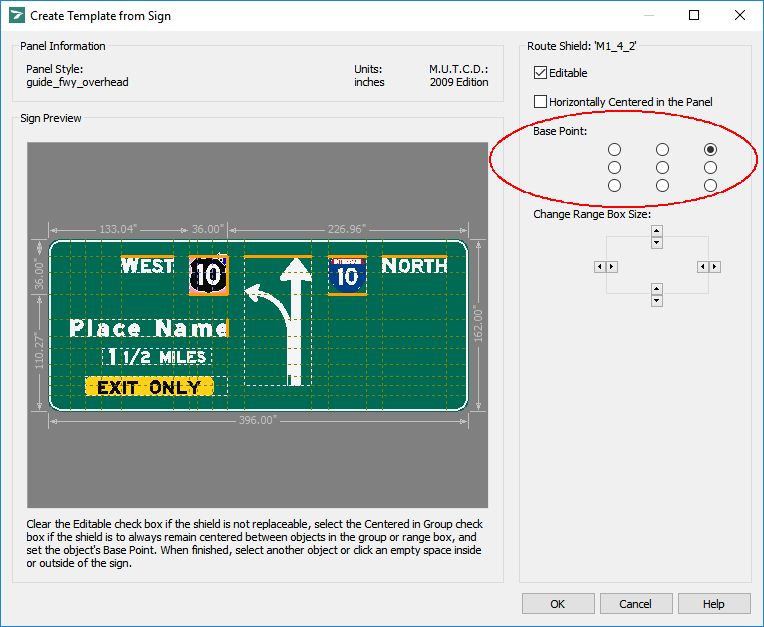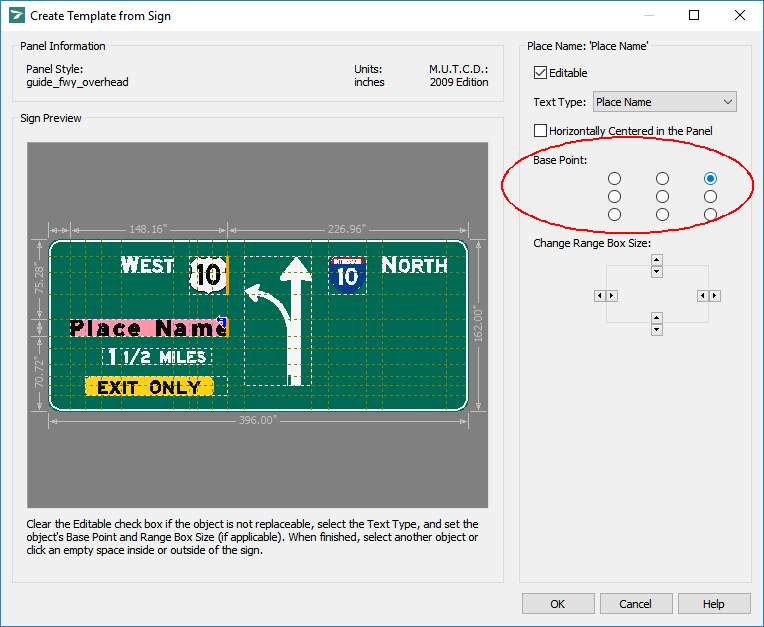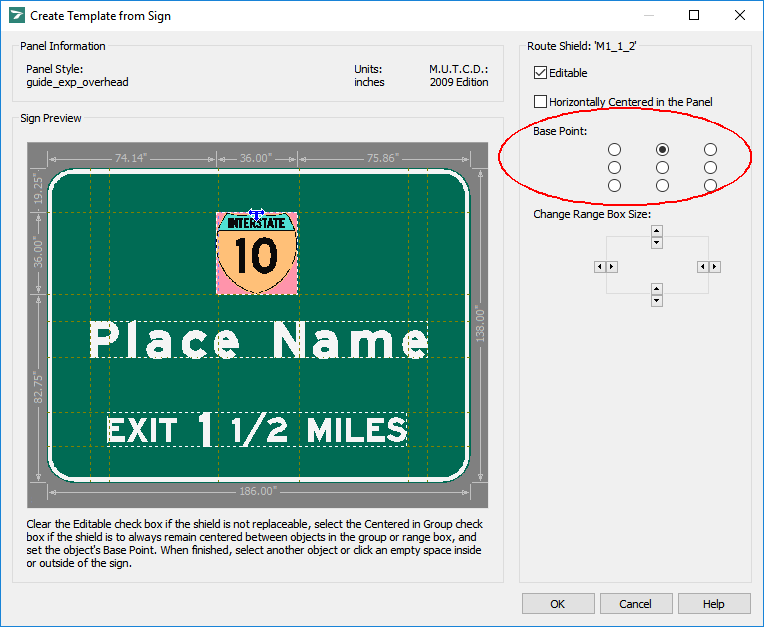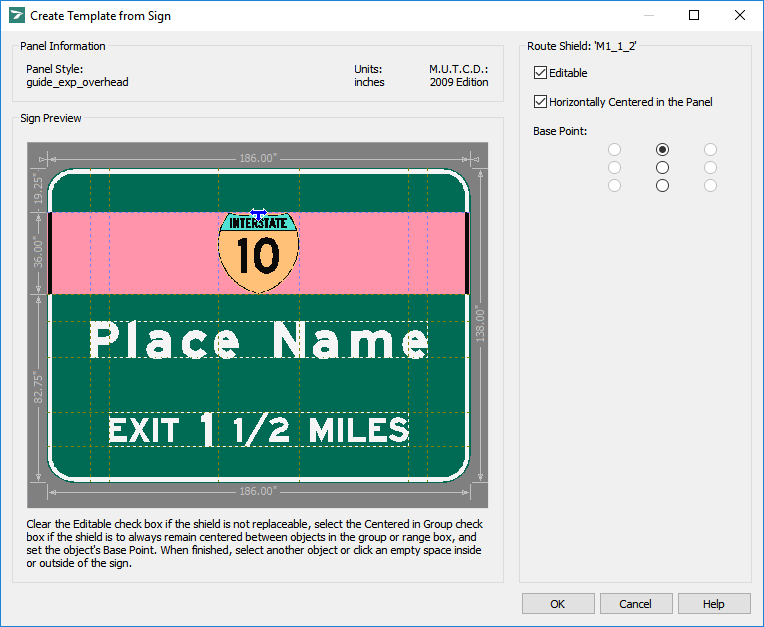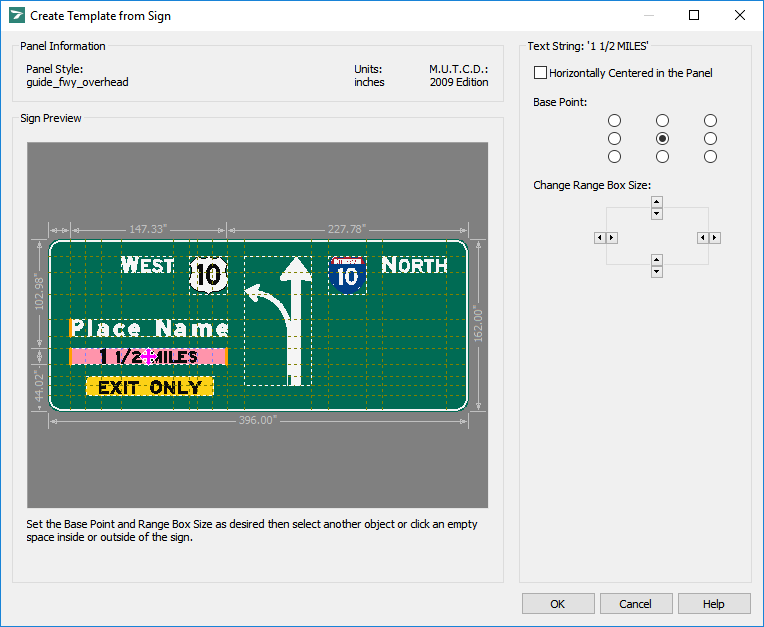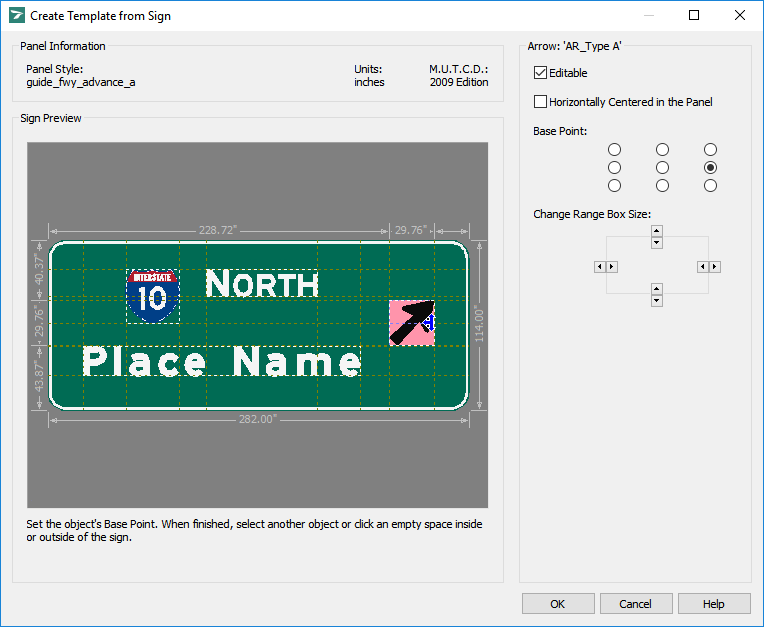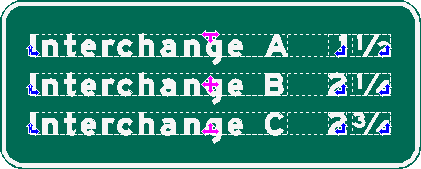In This Topic
This feature is not available in GuideSIGN SIGMA.
To ensure that your template behaves as desired, please consider the following points when creating the template:
Positioning Base Points
- Base points determine the starting point of an element and in which directions the element will shrink or expand, depending on the replacement value.
- Route shield: position the shield element's base point in the upper corner closest to the object it is aligned to.
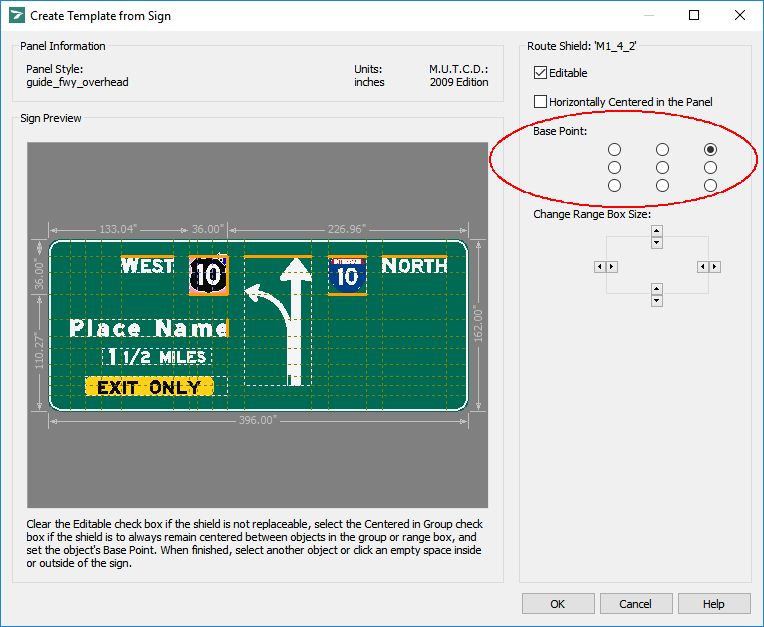
Route shield element base point aligned to object
- Position place name element base points in the corner which is closest to the object so that when it is replaced, the elements will retain their relative positions to each other:
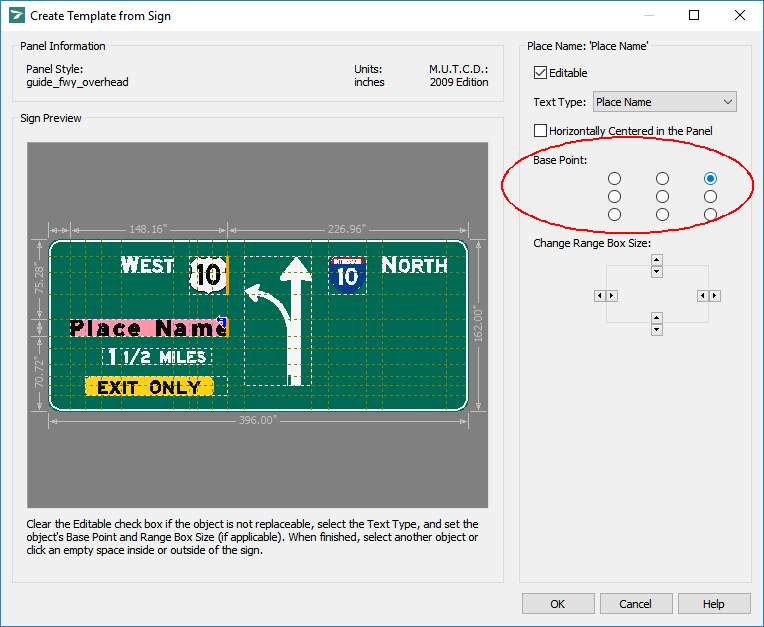
Place name element base point
- Position centered element base points in the top center or center of the element:
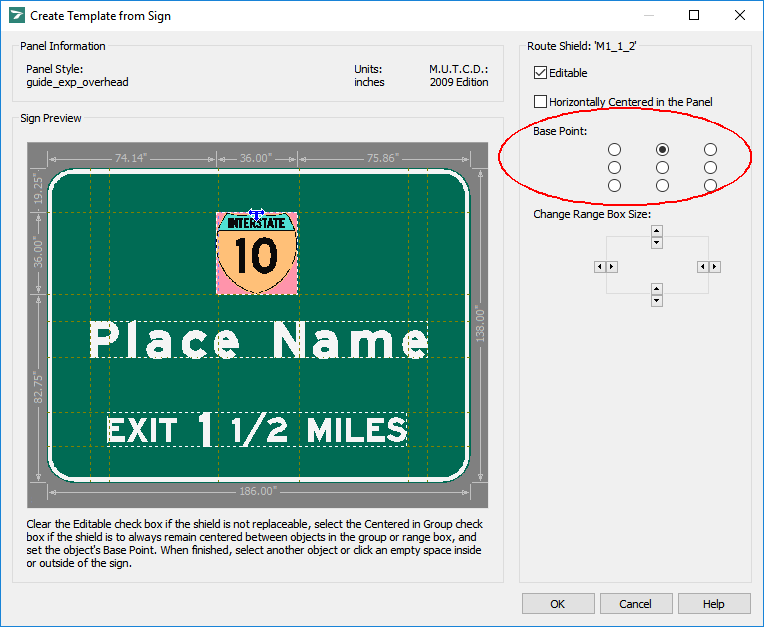
Centered element base point
Aligning Sign Elements
- To ensure that elements replace as desired (e.g., centered, or right aligned) adjust the sizes of the range boxes to align with the range boxes of the desired elements.
- To ensure that elements replace centered in the sign, select the element then select the Horizontally Centered in the Panel checkbox:
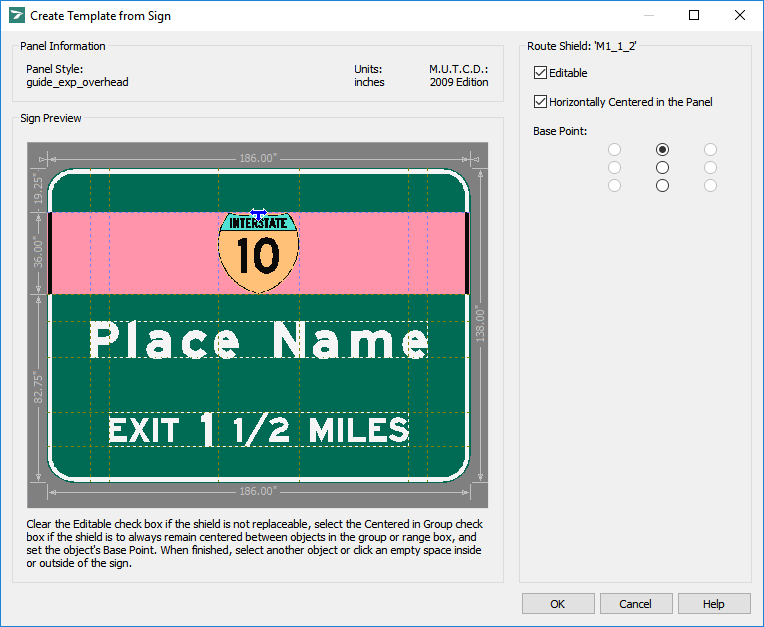
Route shield element centered in the sign
- In a diagrammatic sign, for example, the exit distance string should be aligned with the place name element above it. Use the Change Range Box Size arrows to adjust the width of the range box to make it the same width as the place name element.
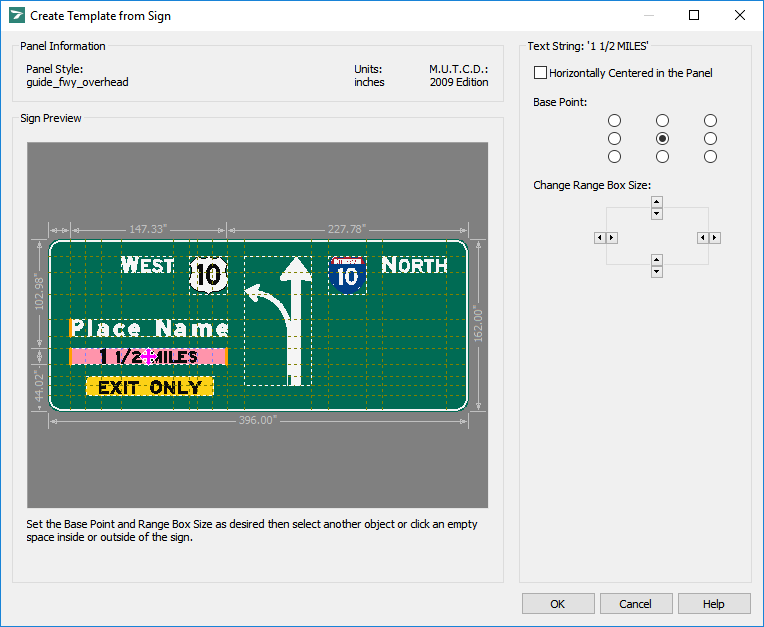
Exit distance text string aligned to place name
- Vertically center align the arrow to the side of the route shield / cardinal direction and place name (adjust the arrow range box's height so that it is aligned with the top of the route shield / cardinal direction and the bottom of the place name).
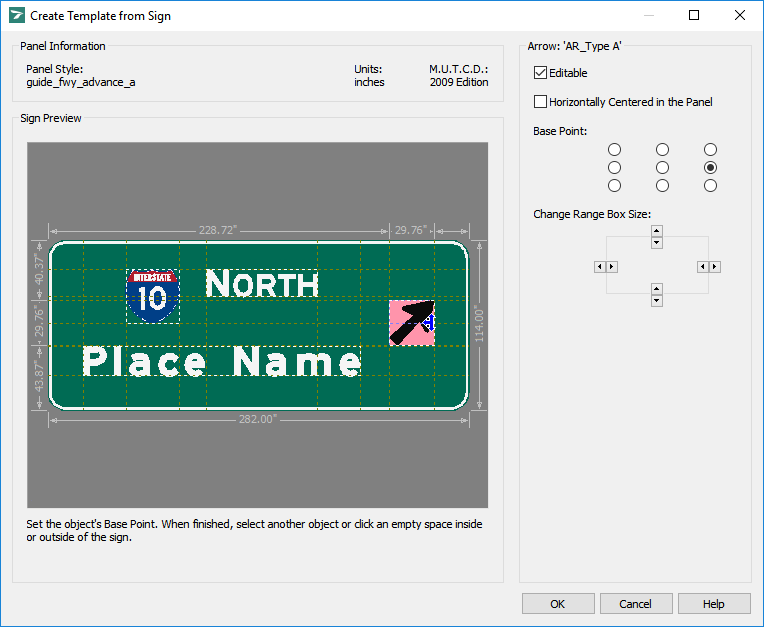
Vertically center the arrow to group and place name
Note: The horizontal and vertical orange bars that appear on the sides of the range boxes denote how the range box is aligned with other element range boxes.
Creating Distance Sign Templates