

Note: The following applies when Stop line creation is set to Automatic and Airplane positioning is set to Automatic (enabled by default). See Airplane Parking.
Using this mode of operation, stop lines and airplanes are automatically positioned by AviPLAN Airside Pro .
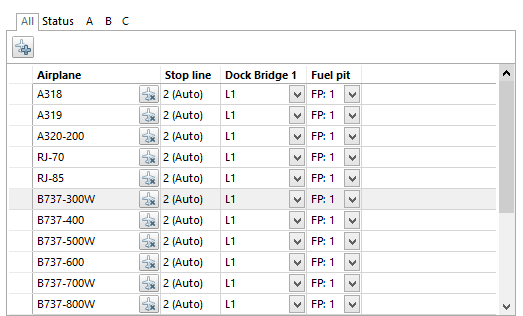
![]() Use the Add Airplane button to select airplanes.
Use the Add Airplane button to select airplanes.
In the table airplanes can only be removed (if desired) with the Remove button, no other modifications are possible. Since the automatic process is performing the task in a fast and accurate way there should not be a reason to modify either. Should this be desired, the only way to do this is to change to another mode of Stop line creation.
This tab displays comments related to any errors or warnings that have been identified (those airplanes displaying a red or yellow circle icon in the Airplane Parking table), for example if a door is outside of the bridge's envelope or bridge slope is approaching the maximum allowable limit.
Stop line type can be viewed and distance from first stop line as well. Nothing can be modified, except removing an airplane.
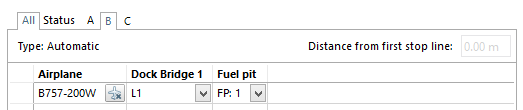
Useful link: Airplane Parking table