

Set which layers/levels are evaluated for elements that conflict with the vehicle body, body clearance, loads, and loads clearance envelopes of turn simulations.
2D simulations: User drawn lines, arcs, polylines, and complex chains on the specified layers/levels will be evaluated for conflicts when turn simulations are generated or placed in the drawing.
3D simulations: User drawn points and lines on the specified layers/levels will be evaluated for conflicts when turn simulations are generated or placed in the drawing.
Note: IntelliPath determines obstacles by selection rather than by evaluating CAD elements drawn on the Obstacles Layers/Levels.
Click  Properties to set the layers/levels, colors, and transparencies that denote the portions of elements drawn on the Obstacles Layers/Levels that conflict with the vehicle body, body clearance, loads, and loads clearance envelopes of turn simulations.
Properties to set the layers/levels, colors, and transparencies that denote the portions of elements drawn on the Obstacles Layers/Levels that conflict with the vehicle body, body clearance, loads, and loads clearance envelopes of turn simulations.
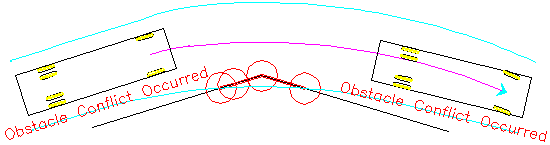
2D simulation example of obstacle conflicts - the portions of user drawn elements that conflict with the 2D turn simulation are denoted in red
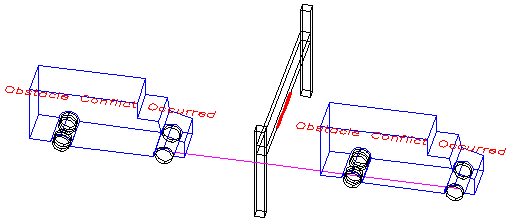
3D simulation example of obstacle conflicts - the portions of user drawn elements that conflict with the 3D turn simulation are denoted in red
Set the color used to denote the portions of the terrain that conflict with 3D turn simulation envelopes.
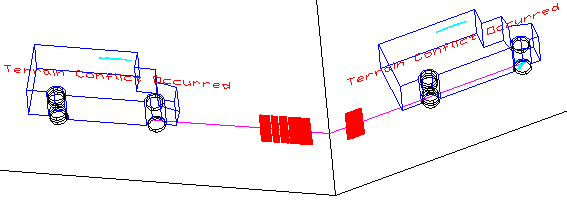
Example of terrain conflict
Set the color used to denote portions of the 3D vehicle body (swept path) or body clearance envelope that conflicts with an obstacle or the terrain.
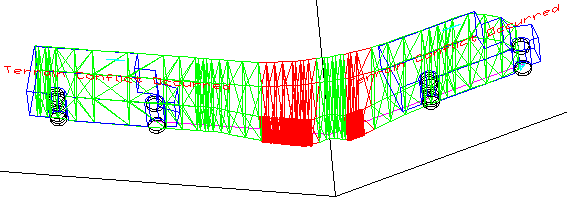
Example of conflicting envelope portions
Click this button, and then select an existing turn simulation to replace the current properties with the properties from the selected simulation.
Note: Selecting a 2D simulation will replace the 2D properties only. Selecting a 3D simulation will replace the 3D properties only.
Click this button, and then pick an existing turn simulation in the drawing to update the turn simulation to the currently displayed properties . This is useful for making changes to existing turn simulations without having to regenerate or place them again.