

Generate various types of movements in the drawing and allows the existing movements to be edited and removed. The main purpose of this tool is to demonstrate the movements governed by the vehicles specified in the design guideline that was used to generate the roundabout.
Note:
For examples of how the Evaluate Movements tool works, please play the Evaluate Movements tutorial (for information on how to play a tutorial, see Tutorials -> Play).
 graphic in the list. To find out what caused the error, move your mouse over the corresponding
graphic in the list. To find out what caused the error, move your mouse over the corresponding  graphic and read the tooltip that will display.
graphic and read the tooltip that will display.
Displays the name of the movement.
Displays the entry approach leg for the movement.
Displays the exit approach leg for the movement
Displays the design vehicle used for the movement.
 Outer Truck Apron button to specify that the design movement affects the design of the outer truck aprons. The outer truck apron is drawn as an offset from the movement's tire track envelopes. The External Entry Offset value is used on the entry side of the legs and roundabout while the External Exit Offset value is used on the exit side of the legs and roundabout. These values can be found in Design Guidelines' Leg Offsets Category and in Add / Edit Leg's Configure Entry Path Radii and Offsets and Configure Exit Path Radius and Offsets dialog boxes.
Outer Truck Apron button to specify that the design movement affects the design of the outer truck aprons. The outer truck apron is drawn as an offset from the movement's tire track envelopes. The External Entry Offset value is used on the entry side of the legs and roundabout while the External Exit Offset value is used on the exit side of the legs and roundabout. These values can be found in Design Guidelines' Leg Offsets Category and in Add / Edit Leg's Configure Entry Path Radii and Offsets and Configure Exit Path Radius and Offsets dialog boxes.
Note: If this design feature has not been turned on yet, clicking this feature button will turn that feature on and update the roundabout based on the movements that are specified for that feature. This design feature can be turned off and on in Generate / Edit Roundabout's Central Island section.
| Button | Option | Click to... |
 |
Add Movement | Add a movement to the roundabout. |
 |
Edit Movement | Edit the selected movement. |
 |
Delete Movement |
Delete the selected movement. Note: If you delete a movement that is used for custom geometry, the geometry will also be removed. |
In the following drawing, a successful right-turn movement is shown.
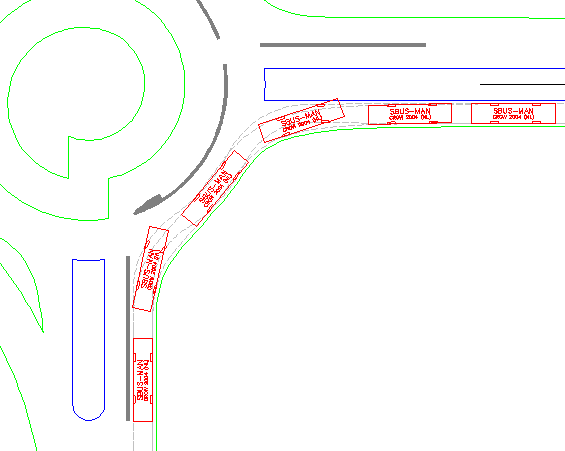
A right-turn movement performed in a Turbo Roundabout generated using a turbo roundabout vehicle envelopes design guideline