To Administrate the License Checkout System
In This Topic
Allows the administrator to enable or disable checkout password protection and set the checkout password, set the maximum number of licenses available for checkout, and set the maximum number of days licenses can be checked out for. This procedure assumes that the License Server Administration Tool dialog box is displaying (see To Administrate a License).
- In the License Server Administration Tool dialog box, click Checkout Admin.
- In the Checkout Administration dialog box that displays, under Password Protection, select the check box to enable the password protection, and then type a password. Users must then enter this password before they will be able to check out a license.
- (Optional) To allow changing of the password once it has been set, click Change.
- Under Maximum Number of Licenses for Checkout, set the maximum number of licenses available for checkout. This number cannot be greater than the Maximum Number of Users (see License Server Administration Tool) value minus one. To allow all of the seats to be checked out, select the Allow checkout of all seats check box.
- Under Maximum Checkout Duration, specify the maximum number of days the user can run the product without being connected to the License Server. The user will not be able to run the product after the checkout expiry date, and the license will become available again for checkout from the License Server.