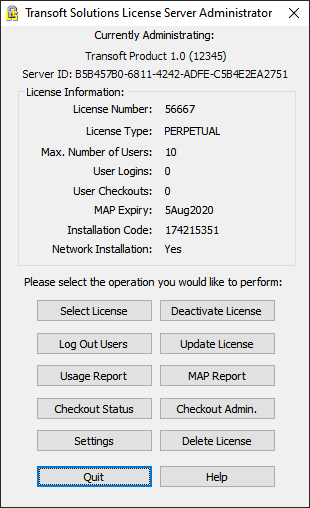To Administrate a License
In This Topic
A license must be selected as the current license before performing any operations on that license.
- Browse to the folder where the License Server files are stored.
- Double-click the License Server Administration Tool executable (LicenseServerAdminTool.exe).
- In the Specify License Server dialog box that displays, in the Host and Port boxes, type the License Server computer's name or IP address and communications port number respectively, and then click OK.
- In the Select Product dialog box that displays, from the list of installed products, select the desired product, and then click Select. The License Server Administration Tool dialog box displays.
- (Optional) To add a new product, click Add New, and in the Enter CD Key dialog box that displays, in the License Number and CD Key boxes, type the License Number and CD Key that came with your new software package, and then click OK to return to the Select Product dialog box.
- (Optional) To generate a license report or active users report, under Reports, click the Generate License Report or Active Users Report button respectively. The generated report will be saved as an HTML file which will open in your default browser.
- (Optional) To protect the License Server Administration Tool with a password, under Settings, click Set License Admin Password, and in the License Server Admin Tool dialog box that displays, type the new password, then type it again to confirm it, and then click OK to return to the Select Product dialog box.
- In the License Server Administration Tool dialog box, click the available buttons to perform appropriate operations: