Authorizing the Transoft Product
In This Topic
On initial program load and on subsequent loads until the Transoft product is authorized, the Program Authorization dialog box displays prompting for your Authorization Key.
To Authorize the Transoft Product:
- If you are connected to the Internet, click Request Authorization (preferred method). Note: If you are behind a firewall, you will need to configure it to allow the CAD application (e.g., AutoCAD/acad.exe or MicroStation/ustation.exe) or the Transoft product (e.g., AircraftDataViewer.exe or ArcPORT.exe) to have access to the Internet.
- The Activate License dialog box displays. Fill in the required information. Note: In the Registered Email box, type the email address of the person in whose name the Transoft product was purchased.
- Click Activate, and the Transoft product will get authorized automatically.
OR
- If for some reason automatic online authorization cannot be performed, you will be directed to a web page where you will be required to fill in contact information to request an Authorization Key.
- Click Submit. An email containing the Authorization Key will be sent to the email address you supplied.
Alternatively, you can contact Transoft Solutions with the information displayed in this dialog box to receive your Authorization Key.
- Once you have received the Authorization Key, type it in the Authorization Key box, and then click OK.
To Bypass the Authorization Process:
Click Bypass to use the Transoft product for a preset grace period. Once the grace period has expired, however, you will have to enter a valid Authorization Key to continue using the software.