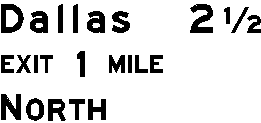This feature is not available in GuideSIGN SIGMA.
Allows you to place a text string using text styles configured from the Text category of the current panel. The software includes standard highway fonts (letter series) B, C, D, E, and EM and supports all TrueType fonts (see Panel Styles' Text Category).
Displays the panel style, drawing units, and M.U.T.C.D. Edition of the currently selected panel.
A list of text styles will appear only for guide type panel styles. These styles should cover most of the common text formats that might be needed.
For regulatory signs, warning signs, and exit panels, only one text style is available.
Allows you to choose the horizontal alignment for the string. The specified type of alignment determines which part of the string remains fixed if it is later edited using the Edit Highway Text tool (see Edit Highway Text). The alignment has no effect on the placement of the string because a string can be positioned anywhere in relation to any other text string or symbol.
Type the components for the specified style. Fractions and units components (i.e. miles, feet, etc.) have to be selected from preset lists. Any component box can be left blank if the component is not needed. Some text styles have some or all components fixed, such as the cardinal directions 'NORTH', 'SOUTH', etc.
The first letters of each word in Name styles will be automatically capitalized and the rest ones set to lower case.
Type part of the desired place name, and then click  Name Lookup which will display in the rightmost part of the Place Name box. A list of all names that match or partially match the entered text displays in the Name Suggestions dialog box. Select the desired place name, and then click OK.
Name Lookup which will display in the rightmost part of the Place Name box. A list of all names that match or partially match the entered text displays in the Name Suggestions dialog box. Select the desired place name, and then click OK.
For information on selecting, adding, and editing name dictionaries, see Program Settings' Dictionary - Design Category.
The text height and font (letter series) for the selected text style are automatically set from the text parameters in the current panel style.
If the text height or font (letter series) that appear are not the ones desired, you should create a new panel style incorporating the desired text heights and font (letter series). The Advanced option should only be used for creating arrangements of string components not provided for in the list of text styles (see Highway Text - Advanced).
The type of fraction is specified when placing or editing text via the Place Highway Text and Edit Highway Text tools.
For information on how to set the heights of the fractions, see Panel Styles. The heights of fractions are ignored when string heights are calculated, except when the fraction is the first component of a string. This is to avoid having inconsistent spacing between place name/distance strings when some distances have fractions and some do not because the fraction may have the largest height of any of the string’s components. For portions of a mile not covered by the fractions provided, it is recommended to use 500FT (approx. 1/10 mile), 1000FT (approx. 2/10 mile), or 1500FT (approx. 3/10 mile). Any other fractions (e.g. 3/10) must be constructed from three separate components using the Advanced option (see Highway Text - Advanced).
Displays the calculated string length. Press TAB to leave the last field where a text string was specified to display the string length.
Select this check box to force the text string, and then type the desired length value in the String Length box. The extra length will be added to the string in one of two ways depending on the type of string:
| String Style | String length is fixed by... |
| Name styles | Adding gap between place name and distance. |
| All other styles | Modifying letter and word spacings. |
Australian version: If the string length is not fixed, you can select Wide, Medium, or Narrow spacing in the Letter Spacing list.
For information on the Advanced parameters, see Highway Text - Advanced.
Text strings can consist of up to six components. A new component is necessary when either the font (letter series), letter height, or vertical alignment changes in a string. Fractions must be entered as a single component. The exception is lower case letters which are automatically sized to 3/4 of the upper case height.
The software considers a text component to be any set of characters sharing the same height, font (letter series), and vertical alignment. For example, the text string 'EXIT ONLY' would be created as a single component made up of two words, whereas the string 'EXIT 1 MILE' (where the '1' is larger than 'EXIT' or 'MILE') would be created with three components.
The following are examples of strings created using the built-in text styles. The name of the text style used is displayed beside each string.