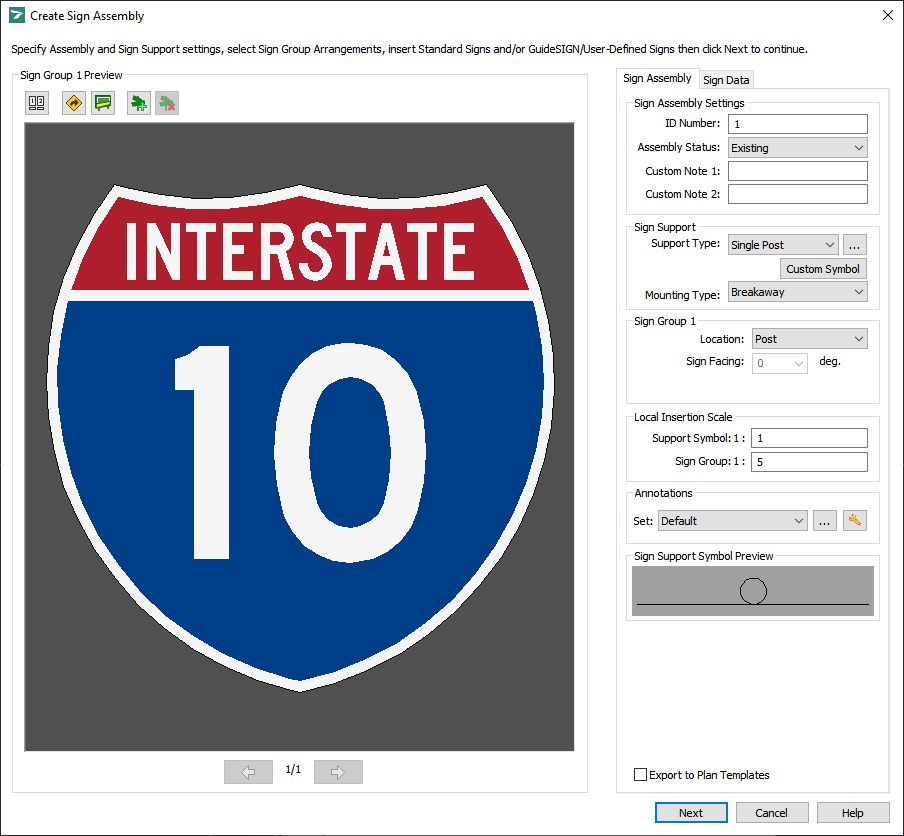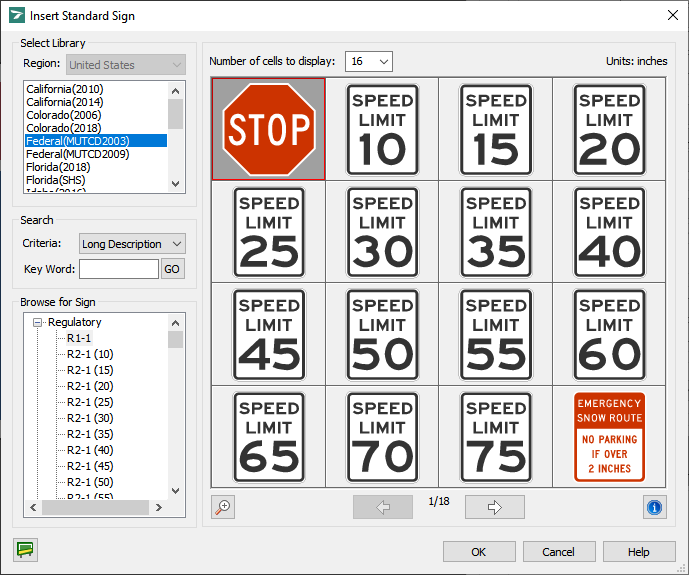Allows a standard sign to be selected and inserted into a sign group in the process of creating or editing a sign assembly (see Creating a Sign Assembly or Editing a Sign Assembly respectively).
To Select and Insert a Standard Sign:
Note: This procedure assumes that the Create Sign Assembly or Edit Sign Assembly dialog box is open (see Tools -> Create Sign Assembly or Tools -> Edit Sign Assembly respectively):
Create Sign Assembly
Edit Sign Assembly
-
Click
 Insert Standard Sign. A dialog box similar to the following example displays (for detailed information on the dialog box, see Tools -> Create Sign Assembly -> Insert Standard Sign):
Insert Standard Sign. A dialog box similar to the following example displays (for detailed information on the dialog box, see Tools -> Create Sign Assembly -> Insert Standard Sign):
Insert Standard Sign
-
Under Select Library, click the desired country in the Country list, and then click the desired library in the list below.
Note: GuideSIGN Plus is supplied with a sample sign library that is intended for evaluation purposes. Comprehensive federal and regional sign libraries can be purchased from Transoft Solutions (for information on purchasing and installing GuideSIGN Plus sign libraries, see Program Settings -> GuideSIGN Plus Library Category).
-
(Optional) To search for a sign, click the desired search criteria in the Criteria list, type the desired key word in the Key Word box, and then click GO. The signs that have been found are displayed in the preview area.
-
Under Browse for Sign, select the desired sign.
In the preview area, the selected sign displays outlined in red.
To change the number of signs displayed per page in the preview area, click the desired value in the Number of cells to display list.
To preview the previous or next page of signs, click
Previous Page or
Next Page respectively.
To enlarge the selected sign so it covers the entire preview area, click
Zoom In. To reduce the sign to the initial size, click
Zoom Out.
To get information on the selected sign, click
Information.
-
After you select the sign that you want to add to the sign group, click OK. The Standard Sign Parameters dialog box displays (for information on setting standard sign parameters, see Tools -> Create Sign Assembly -> Standard Sign Parameters). After you set standard sign parameters, click OK to apply the parameters and return to the Create Sign Assembly or Edit Sign Assembly dialog box.
-
If no sign or sign group arrangement exists in the sign assembly, GuideSIGN Plus will place the sign automatically. If a sign group arrangement was previously selected, or if one or more signs were added, you will have to add the sign to the existing sign group. In the sign group preview area, move the pointer to choose the desired position for the sign. As you move the pointer, a box will move accordingly in the sign group preview area, displaying the positions available for alignment, and a vertical/horizontal line will indicate the respective alignment of the sign after it is placed.
-
Click to place the sign.