

The Information tab becomes active after an object has been placed in the drawing using the tools under the Start Stand Setup tab.
Terrain information is displayed in the top section of the dialog.
A comment can be entered into the Notes field and the tick box can be ticked to include this text in the drawing report that can be placed in the drawing. The drawing report can be activated in the Session Manager dialog. When activated, it is automatically placed in the drawing near the Stand Reference.
See below an example of drawing report including Notes. A stand offers many details and the report displayed in the drawing is a summary in order not to block too much drawing area. More details can be found in any of the external reports that can be opened in Microsoft Word (or similar word processor) and Microsoft Excel (or similar spreadsheet software).
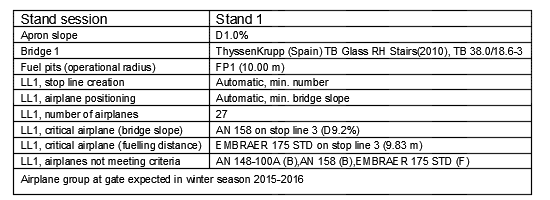
The drawing report can be repositioned by clicking the drawing report in the drawing, a magenta border will appear to show it is active. Place the report at another position in the drawing and rotate as desired. After leaving the command, the new position is automatically recognized the next time the command is started.