In This Topic
This function shares the custom vehicle's definition, realistic vehicle drawing, profile drawing, as well as load(s), sight line(s), and tracking points, if applicable, up to the network database so that they are available for all AutoTURN Pro users on the network. If the drawings are not available at the time of sharing, they can be added later by copying them to the network's shared data location (see Customizing AutoTURN Pro -> Creating a Realistic Vehicle Drawing, Customizing AutoTURN Pro -> Creating a Realistic 3D Vehicle, and Customizing AutoTURN Pro -> Creating a Profile Drawing).
Note:
- This button will only display if the custom vehicle has not been shared.
- The system clocks of the workstations running AutoTURN Pro and the program files server must match for sharing to be successful.
Share Vehicle Dialog Box
Select the checkboxes corresponding to what you want to be available for all AutoTURN Pro users on the network, and then click OK. The drawings and, if selected, the vehicle, load(s), sight line(s), and tracking points are copied to the server.
Note:
- After the vehicle has been shared, the vehicle displays with the
 Shared graphic in the leftmost column of the vehicle list.
Shared graphic in the leftmost column of the vehicle list.
- Any edits performed on a shared vehicle will automatically be reflected in the network copy of the database.
Notes on Drawings When Sharing Custom Vehicles:
- If a realistic 2D vehicle drawing exists for the custom vehicle when the vehicle is shared, the drawing is copied to the ..\Vehicles\LibraryName folder on the network.
- If a realistic 3D vehicle drawing exists for the custom vehicle when the vehicle is shared, the drawing is copied to the ..\Vehicles3D\LibraryName folder on the network.
- If a profile drawing exists for the custom vehicle when the vehicle is shared, the drawing is copied to the ..\Profiles\Vehicles\LibraryName folder on the network.
- After a drawing has been shared, if updates to the drawing are required, they must be performed on the network copy.
- When a shared custom vehicle is deleted, any corresponding realistic vehicle and profile drawings on the server will also be deleted.
 Shared graphic in the leftmost column of the vehicle list.
Shared graphic in the leftmost column of the vehicle list.