

Generates a turning template of the current vehicle complete with all relevant vehicle dimensions and turning characteristics and settings specified in the Properties dialog box such as colors and line styles, fills, envelopes, etc (see Properties). Templates can be generated for any vehicle.
Set the layer/level that the template will be drawn on in the following ways:
Select the check boxes for each sweep angle that you want to generate and specify the desired sweep angle values.
Cites the library and name of the vehicle to be used in the template.
Click  Select Vehicle to change the vehicle to be used in the template.
Select Vehicle to change the vehicle to be used in the template.
Select one of the following radius types:
The Radius value is displayed for this type.
An edit box is provided to set the desired radius value for the selected radius type.
Note: AutoTURN Pro will not allow a radius to be set to a smaller value than the minimum radius capabilities for the current vehicle at the current speed.
Select the desired starting condition of the front steering axle group: Straight or Turned (the wheels are turned to the vehicle's Steering Lock Angle value).
Select the desired turn direction: Right or Left.
Specify the length of the exit tangent as measured in vehicle lengths.
Set which elements to draw as well as the element’s color and line style as applicable for each element.
Set the color and line style of the vertical and horizontal center lines.
Set the color for the vehicle's name and library, the units the template was created with, the steering lock angle of the vehicle, and the sweep line descriptions.
Set the color of the the sweep labels.
Set the color of the vehicle's dimensions.
Set the color of the scale bar (expressed in the units that the template was created with).
Set the color of the achieved angle table.
Select the check boxes for each radii dimension to display.
Note: The following envelopes must be enabled in the Envelopes category of the Properties dialog box to display the corresponding radii dimensions (see Properties' Envelopes Category):
Click this button to place the template into the drawing.
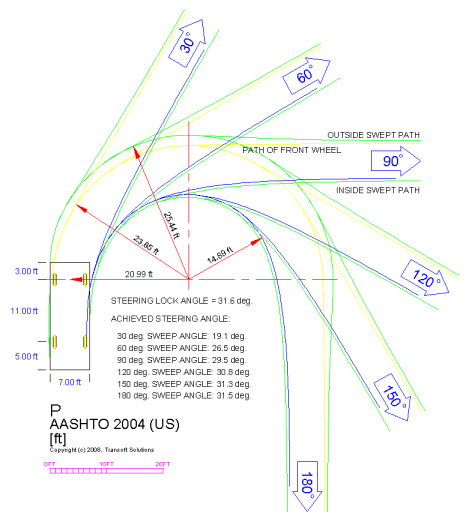
Example of a generated template
Note: If the current vehicle is unable to negotiate a specific sweep turn, a message is displayed stating the sweep turn that could not be generated in the template drawing.
Standard templates published by most jurisdictions consist of simple tangent and arc paths. Rate of wheel turn is not usually considered. The SmartPath Tools such as Generate Arc Path and Generate Corner Path take into account the rate at which the wheel can be turned and incorporate spiral transition sections into the path. For this reason, the SmartPath Tools cannot be used to create standard turning templates.