In This Topic
The Select Product dialog box makes it possible to select an installed product to administrate (see To Administrate a License), generate reports, and set the License Server Administration Tool password.
To Select an Installed Product to Administrate:
In the list of installed products, click the desired product license, and then click the Select button. The License Server Administration Tool dialog box displays.
To Add a New Product License:
- Below the list of installed products, click the Add New button.
- In the Enter CD Key dialog box that displays, in the License Number and CD Key boxes, type the License Number and CD Key that came with your new software package, and then click OK to return to the Select Product dialog box.
For more information about adding a new product license, see To Add a New Product License.
To Generate a License Report:
- Under Reports, click the Generate License Report button.
- A license report in the HTML format is created on the server. A copy of the file is saved to the %temp% folder, and the License Server Administration Tool automatically opens it in your default browser.
To Generate an Active Users Report:
- Under Reports, click the Active Users Report button.
- An active users report in the HTML format is created on the server. A copy of the file is saved to the %temp% folder, and the License Server Administration Tool automatically opens it in your default browser.
To Set the License Server Administration Tool password:
- Under Settings, click the Set License Admin Password button.
- In the License Server Admin Tool dialog box that displays, type and confirm the password, and then click OK to return to the Select Product dialog box.