IMPORTANT! You must have administrator permissions to install and configure the Transoft product.
The following installation procedures can be used with a user subscription license:
Basic workstation installation is used for installations not requiring IT driven network deployments or the use of data sharing features (for applicable products).
If you are installing the Transoft product with a user subscription license that will be used by multiple users, you are recommended to use the server installation. The server installation will make it possible to create the Data Sharing Service (for applicable products) and the MSI Workstation Installer (see Installing on a Network -> MSI Workstation Installer). The MSI Workstation Installer allows administrators to automatically install MSI files over a network. Using network management software such as Azure Active Directory, administrators can use this file to push workstation installations from a central server to remote workstations. To use the software, each user will have to be assigned an account and allocated a user subscription in the My Transoft portal.
Note: The installation will permit each of the server components to be installed on different servers, if applicable (see Installing on a Network).
When you get a new user subscription license, you will have to assign your end users to access the license.
Note: To access the license, the user will have to sign in to their My Transoft portal account the first time they run the Transoft product.
Administrators with very large networks can assign the users by sending a bulk email to multiple users or posting a registration link on a company intranet site.
Note: If you want the registrations to be approved automatically without requiring administrator intervention, select the Auto-Approve Requests checkbox.
You can use the Azure Active Directory login for subscribed users that have been assigned to the license.
If you have an existing site license and you choose to upgrade to a user subscription license, you will be issued a new software license. The site license will be deactivated 30 days after your order has been completed.
To reconfigure your workstations to use the new license, either run MSI Workstation Installer on each machine, or run the server installation to create a deployable MSI installer that you can push out to your users through Azure Active Directory.
If you need more than 30 days to transition, please contact the Transoft Technical Support.
When the user first runs the Transoft product with a user subscription license, they will be prompted to log in with their My Transoft portal account credentials. The software will be issued a session that will last for 30 days.
If the user accesses the software at least once every 30 days, they will not have to re-enter credentials. If the user has not accessed the software for more than 30 days, their session will expire, and they will have to log in again.
Note: After the user has successfully logged in to the software, they will be able to work for 30 days with no access to the Internet.
If the user forgets the password, they can use the link in the login screen to reset their password. They can also go directly to the My Transoft portal in their browser to reset their password.
If the user has been subscribed to multiple user subscription licenses (for different Transoft products), the session will be renewed when they log in to use any of the Transoft products.
User subscription licenses are supposed to be assigned to each end user for the duration of the subscription term. User reassignments are intended to help re-allocate the users of your licenses due to staff turnover.
Each user subscription license is provided with a predetermined number of user reassignments. This number is specified in your invoice for each license, and it is visible as part of the license details in the My Transoft portal.
If the currently subscribed user has accessed the software within the license term, reassigning the subscription will consume one of the license user reassignments. If you accidentally assign a subscription to the incorrect user, you will be able to reassign it for free as long as they do not access the software. The term renews once per year, and all user reassignments are reset to the "unused" state, which will allow the administrator to freely re-assign and re-organize their user subscriptions until the end users access the software within the new term.
If you run out of reassignments, you will be able to request more of them by using the option that will be added to the license details area of the My Transoft portal. After you fill out and submit the form, you will be contacted by a representative from Transoft with the available options.
To see if a license is being used, in the My Transoft portal, under Admin -> Licenses, select the license. The Subscribed Users panel will indicate when each of the users has last accessed the license.
To see which licenses a user has access to, in the My Transoft portal, under Admin -> Users, select the user. The Licenses panel will list all of the licenses assigned to the user.
To see who has access to a license, in the My Transoft portal, under Admin -> Licenses, select the license. The Subscribed Users panel will indicate which users have been assigned to the license and what their current status is.
The My Transoft portal user roles determine what operations the users in your organization can perform within the My Transoft portal. Note that user roles do not determine what user subscription licenses the users have been assigned.
Administrators can:
Downloaders can:
Software users can: