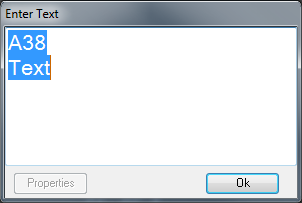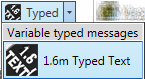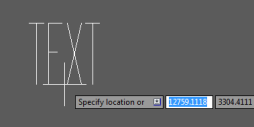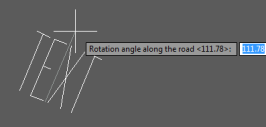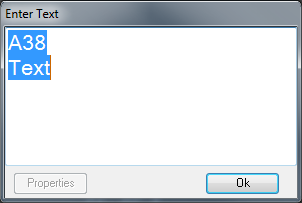In This Topic
Since other text markings will inevitably be required, such as destinations and route numbers e.g., ROUTE 66 OHIO, menu choices are provided which will allow text to be input.
To draw:
- Select the correct size text required
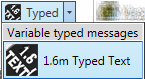
- Pick a centre point which is in line with the bottom of the lettering – the word TEXT is previewed on the screen as you pick its insertion point.
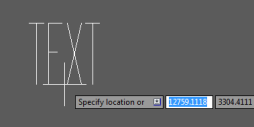
- Select an angle. Rotate the preview TEXT to the required angle.
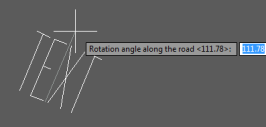
- Type the required text into the dialog, using a second and third line if required. Click Ok. The text was already being drawn on the screen as you typed the letters into the dialog above.