

This feature is not available in GuideSIGN SIGMA.
Allows you to edit the street name sign template before placing the sign to modify the text parameters and/or blank length in case the text does not fit the sign panel.
When you click Edit in the Sign Parameters or Multi-Sign Parameters dialog box the Edit Sign dialog box displays.
Click the element the parameters of which you want to edit, set the parameters as desired, modify the blank length if necessary, and then click OK.
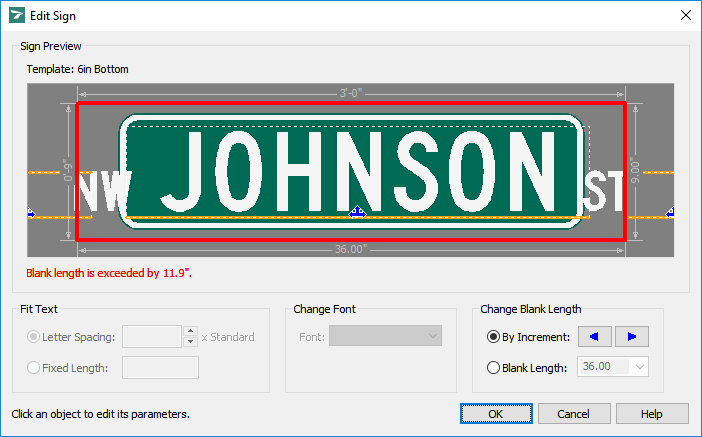
Edit Sign - Blank Length Exceeded example
Note: If the panel blank length is exceeded, you will see a warning message at the bottom of the Sign Preview area and red boxes indicating the overlapped parts of the sign elements' range boxes. To increase the panel blank length, use the By Increment arrows or the Blank Length list under Change Blank Length.
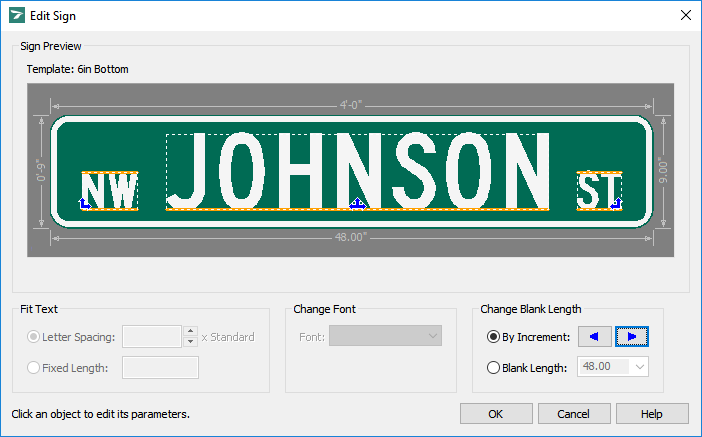
Displays the preview of the selected sign template. To force preview the modified sign, press TAB.
Allows you to modify the length of the text element.
As you modify the value in either of the Fit Text boxes, the value in the other box will update accordingly.
If the panel blank length is exceeded as a result of modifying the Letter Spacing or Fixed Length value, a warning message will display at the bottom of the Sign Preview area. To modify the panel blank length, use the By Increment arrow buttons or the Blank Length box under Change Black Length.
Australian version: If the length of the text element is not fixed, you can select Wide, Medium, or Narrow spacing in the list to the right of the Letter Spacing box.
To change the font for the text, click the desired font in the Font list.
If the panel blank length is exceeded as a result of changing the font, a warning message will display at the bottom of the Sign Preview area.
Note: GuideSIGN Plus does not associate the FHWA TrueType fonts with the M.U.T.C.D. setting of the panel style - they are treated as regular TrueType fonts in the software. Therefore it is possible to mismatch the panel's M.U.T.C.D. Edition setting with different M.U.T.C.D. Editions of the FHWA TrueType fonts on a sign. Please ensure your TrueType font choices match the M.U.T.C.D. Edition setting of the sign.
Allows you to modify the length of the sign panel without modifying the text length.
Note: The rounding step that the software uses to change the blank length by increment is the same as the Round value specified under the Panel category (see Panel Styles -> Panel Category).
Note: The available Blank Length values are specified as a street name sign template is created (see Create Template from Sign -> Create Template from Street Name Sign).