Allows you to access additional sign panel options.
Shift Margin
This setting causes the objects in a sign to shift towards the selected margin The distance between an object in the sign and the inside of the border. position when the panel is updated. The example below shows how a Top Left position for Shift Margin could be used (by clicking the top left option in the Shift Margin group), in combination with locking both panel dimensions, to force the sign elements to the top and left margins of an angled panel.
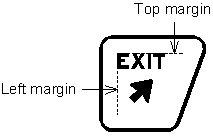
Shift Margin Example
Construction Materials
Allows a sign panel’s dimensions to be optimized for construction with a set of fixed width sheeting materials. Up to three different material widths can be specified. If fewer than three widths are available, set redundant widths, as duplicates will be ignored. For example, if only 24" and 36" width material is available, set the three sizes to 24, 24, and 36.
When the panel is created or updated, the horizontal or vertical dimension will be set to most efficiently use the material widths specified. Construction panel optimized dimensions will always be rounded up from the minimum calculated dimensions required to satisfy other criteria, such as minimum margin sizes.
Available Panel Sizes
Allows you to attach a special tag to a panel that describes a list of panel sizes to create a standard warning or regulatory sign for which different sizes may be used depending on the application (see Place Standard Sign: Creating Custom Standard Signs in CAD).
The size list will be displayed in the Standard Sign Parameters dialog box when the standard sign is placed.
Stations
Lets you enter individual stations in the Stations boxes.