A panel must be selected before objects can be placed. Selecting the sign panel allows the software to retrieve the panel style which contains the parameters that will be used when placing or moving text or symbols and when updating the panel.
If the Auto update panel checkbox is selected in the Program Settings' Locks - Design Category, the software will place objects in the sign panel; if the object spacing is greater than the margin setting, the software will expand the sign panel to include the object instead of placing objects outside of the sign panel. Exceptions:
Automatic text sizing can be overridden by using the Highway Text - Advanced dialog box that appears when you click Advanced in the Place Highway Text and Edit Highway Text dialog boxes.
Automatic symbol sizing can be overridden by selecting the Manual Override checkbox in the Symbol Parameters dialog box that appears after a symbol is specified.
Automatic color can be overridden by using the Arrow Parameters, Symbol Parameters, and Highway Text - Advanced dialog boxes.
Automatic spacing for text and symbols can be overridden by selecting the Manual spacing checkbox in the Place Object dialog box that appears automatically when text or symbols are placed.